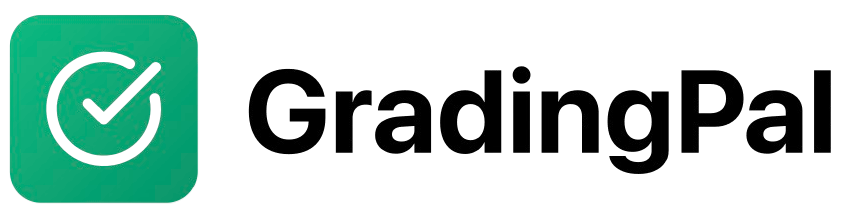Overview
GradingPal offers three flexible grading workflows to fit different teaching scenarios. Whether you prefer complete control, want students engaged on the platform, or need seamless integration with Google Classroom, GradingPal adapts to your needs. This guide explains each approach, when to use it, and how to implement it in your classroom.Prerequisites
- Active GradingPal teacher account
- At least one class created
- Understanding of your preferred workflow
The Three Grading Approaches
Approach 1: Teacher-Only Mode
Upload and map student submissions yourself, export feedback as PDFsApproach 2: Student Enrollment
Invite students to the platform for direct submission and feedback accessApproach 3: Google Classroom Integration
Sync with Google Classroom for seamless workflow integrationMethod 1: Teacher-Only Mode
Overview
In Teacher-Only Mode, you upload student submissions and manage the entire grading process. Students don’t need GradingPal accounts—you distribute grades and feedback as PDFs.Create Your Assignment
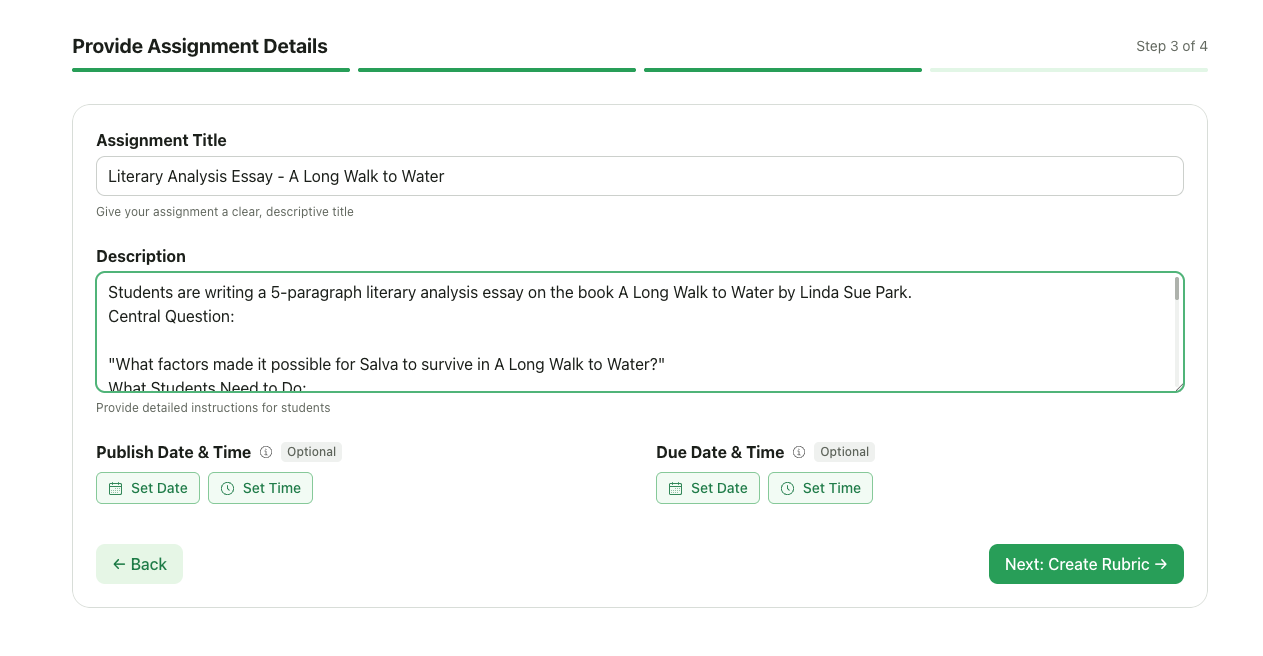
Enter Assignment details
Collect Student Work
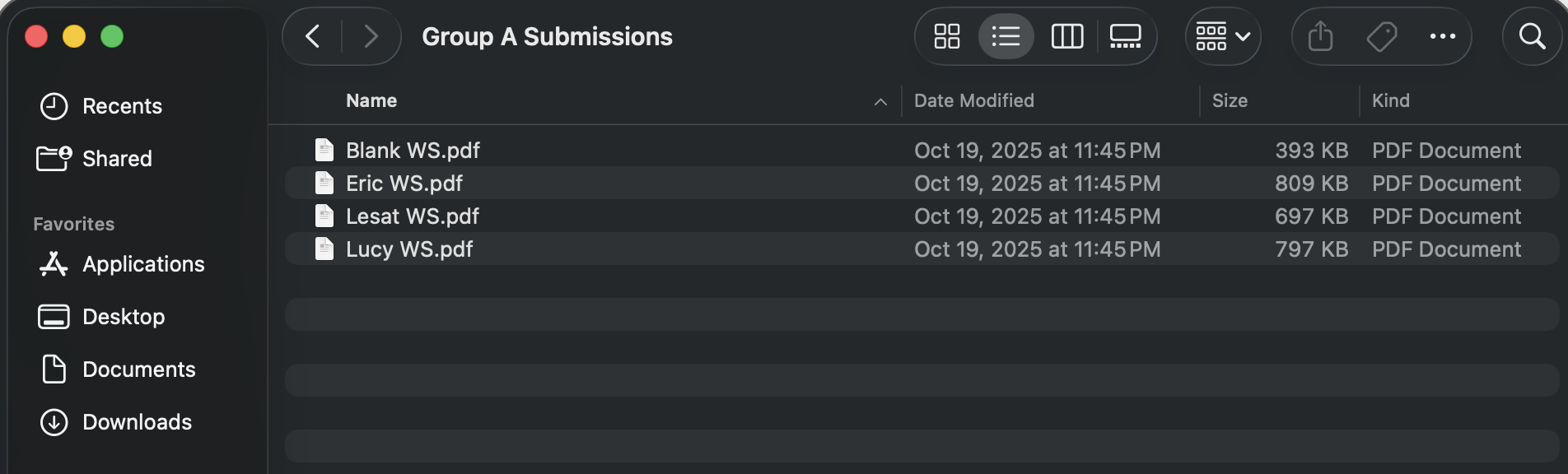
Upload Submissions
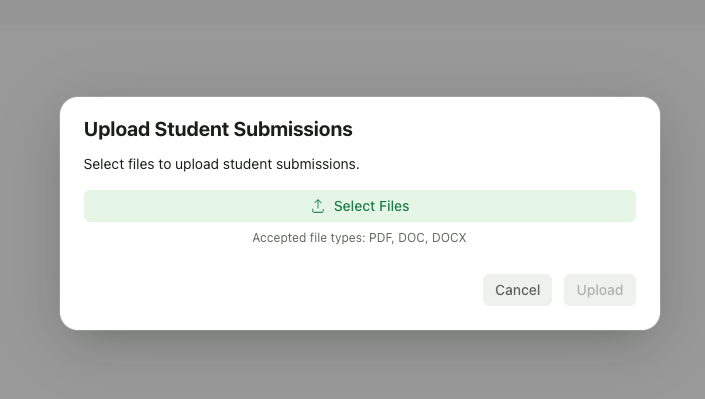
Map to Students
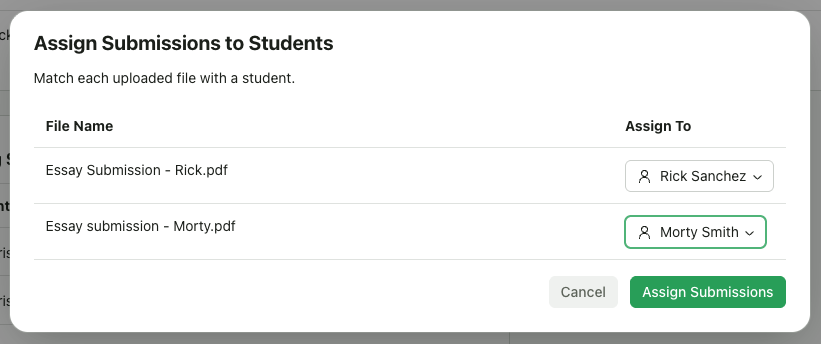
AI Grading
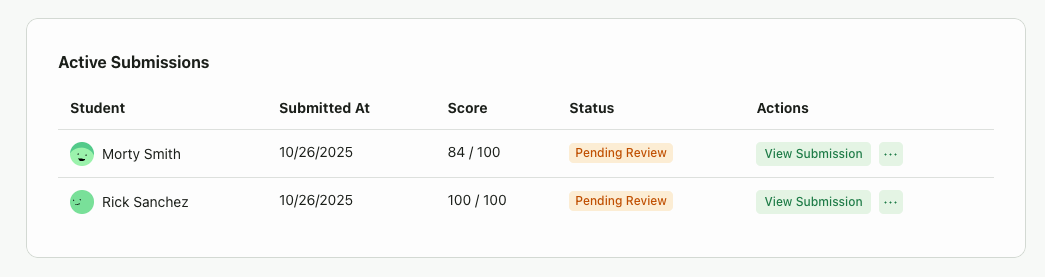
Review and Finalize
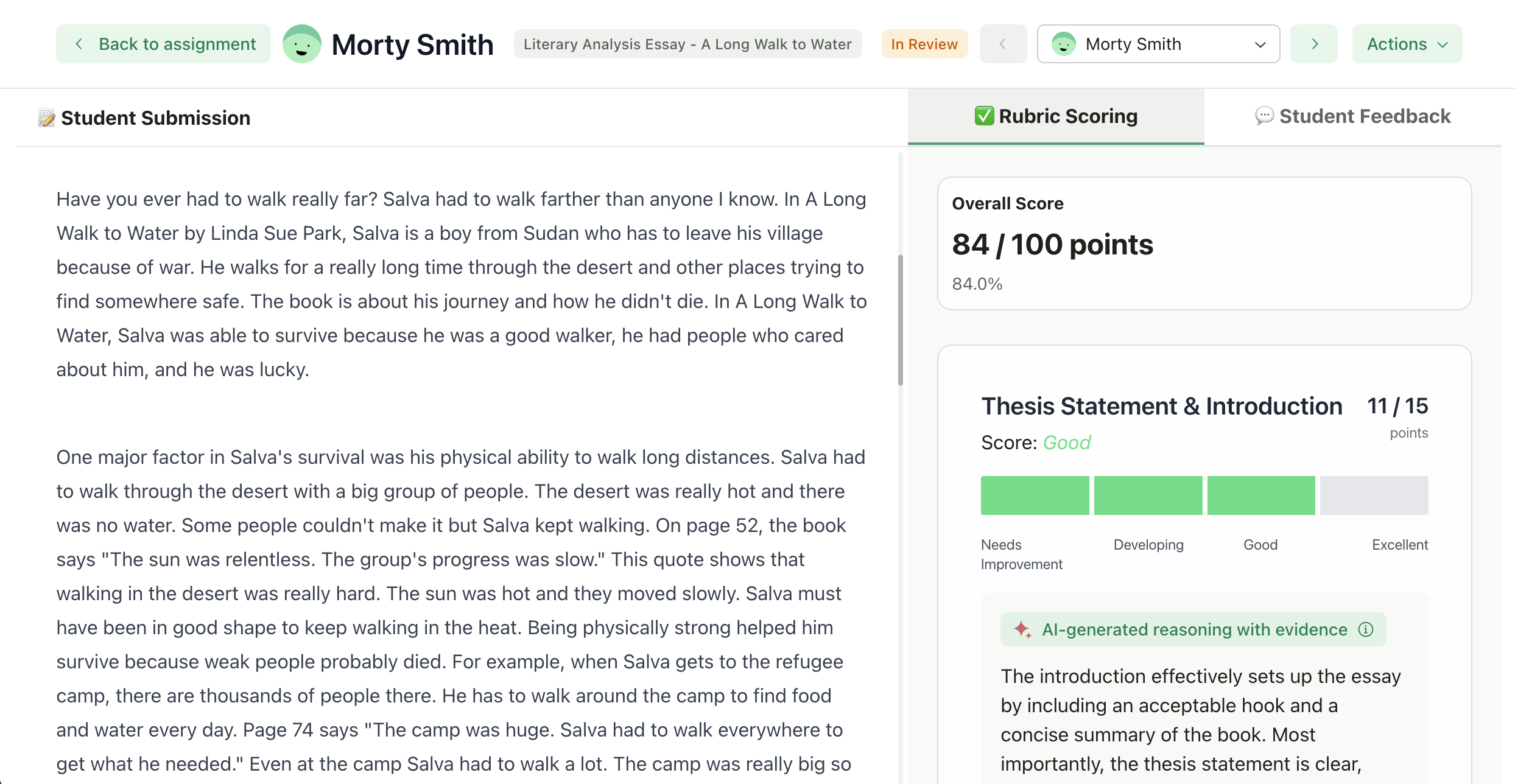
Mark as Reviewed and Export Grades/Feedback
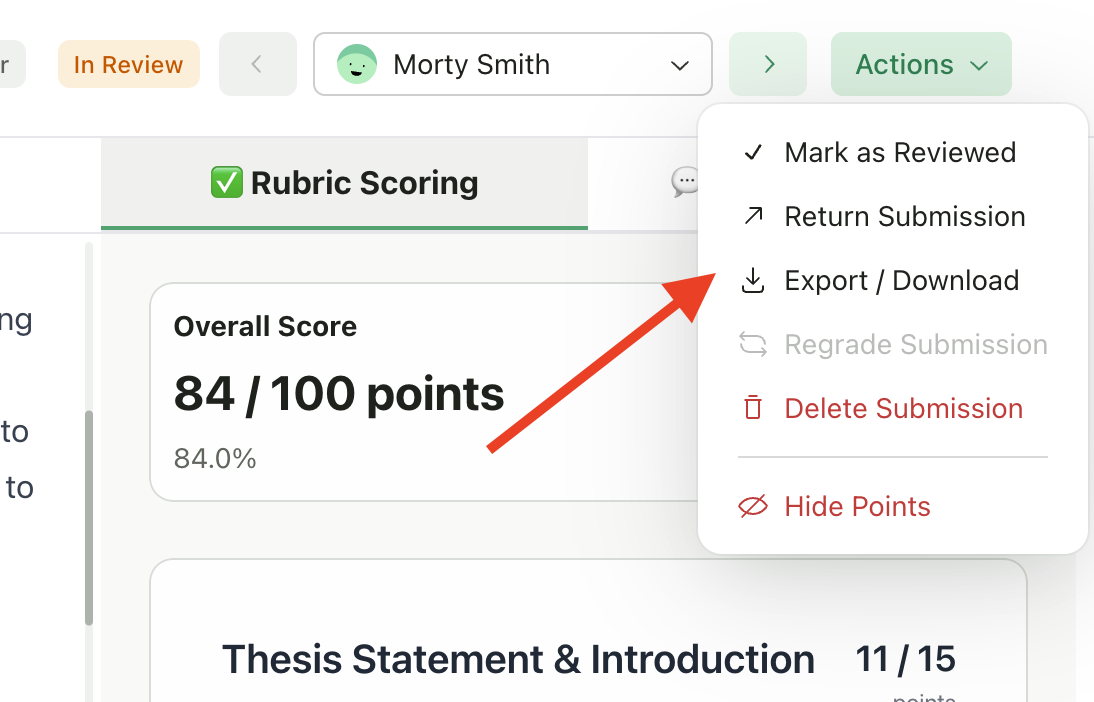
Key Features
- No student accounts required: Grade immediately without student setup
- Batch upload: Upload multiple submissions at once
- Flexible mapping: Assign files to students easily
- PDF export: Professional feedback documents
- Complete control: Manage entire process yourself
- Works with any source: Physical or digital submissions
When to Use This Approach
Ideal for:- High-stakes assessments (exams, state tests)
- Paper-based submissions
- Privacy-sensitive work
- Pilot testing GradingPal
- Homeschool or tutoring scenarios
- Classes where students lack technology access
- Regular assignments where students could benefit from direct feedback access
- Situations where you want students to resubmit
- When you want to reduce paper distribution
Tips & Best Practices
- Clear file naming: Name files with student names for easier mapping
- Batch processing: Upload all submissions at once for efficiency
- Quality scans: Ensure scanned documents are clear and legible
- Verify mapping: Double-check student assignments before grading
- Consistent export: Use same PDF format for all students
Files won't upload
Files won't upload
- Check file size (keep under 50MB per file)
- Verify file format is supported
- Try uploading in smaller batches
- Check internet connection
Can't map submission to student
Can't map submission to student
- Verify student is enrolled in the class
- Check spelling of student name
- Manually add student to class roster first
- Refresh the page and try again
PDF export is missing content
PDF export is missing content
- Ensure all feedback is saved before exporting
- Try exporting again
- Check if browser blocked pop-up
- Contact support if issue persists
Method 2: Invite Students to GradingPal
Overview
When students have GradingPal accounts, they submit work directly through the platform and access detailed, interactive feedback. This maximizes engagement and learning outcomes.Set Up Your Class
QQ8F5H). Or generate invite links for distribution.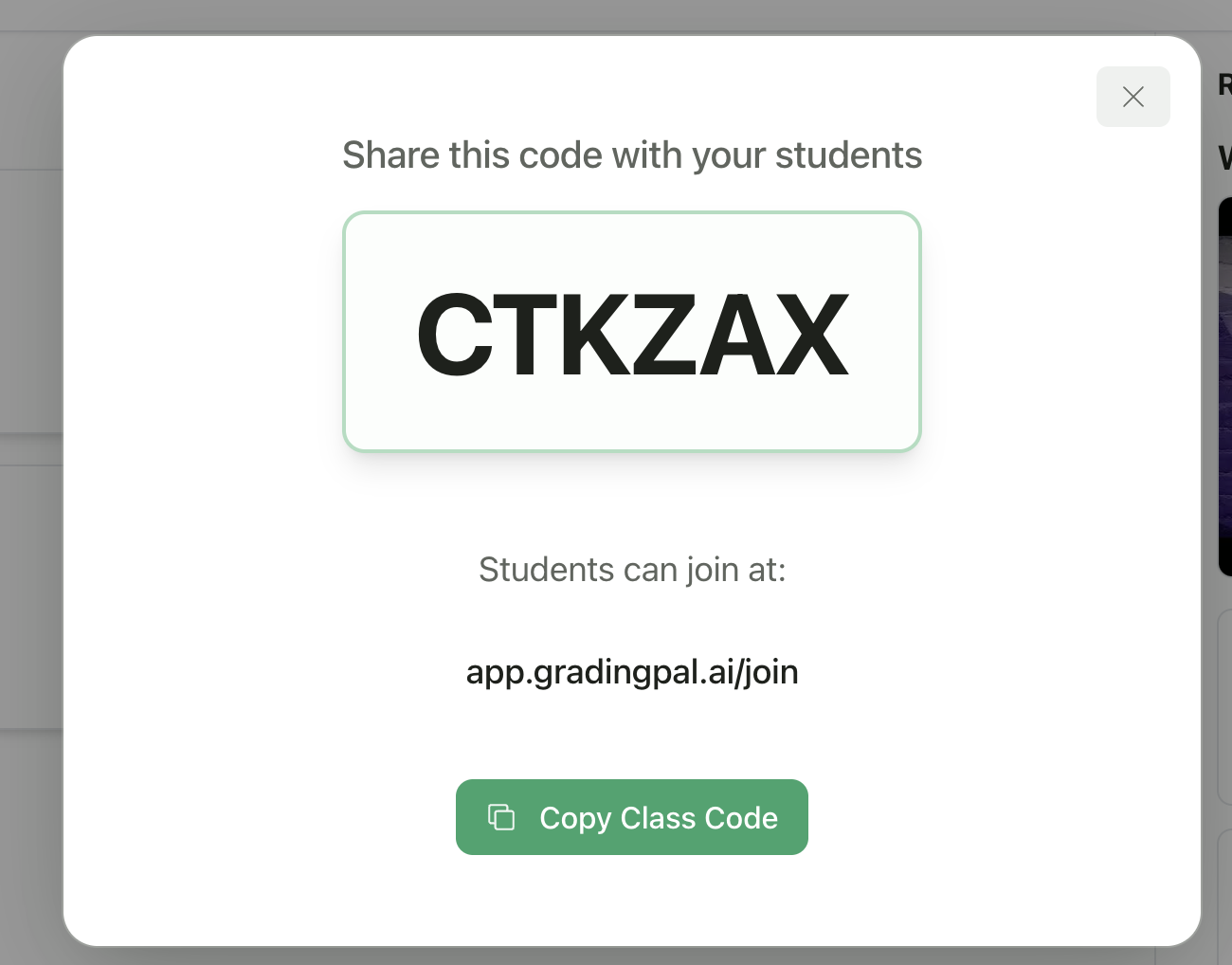
Enroll Students
- Share Class Code: Write the code on the board or share verbally
- Send Email Invitations: Click “Add Students” > “Send Email Invites”
- Share Invite Link: Copy your class invite link and share via email, LMS, or class website
Create and Publish Assignment
Students Submit Work
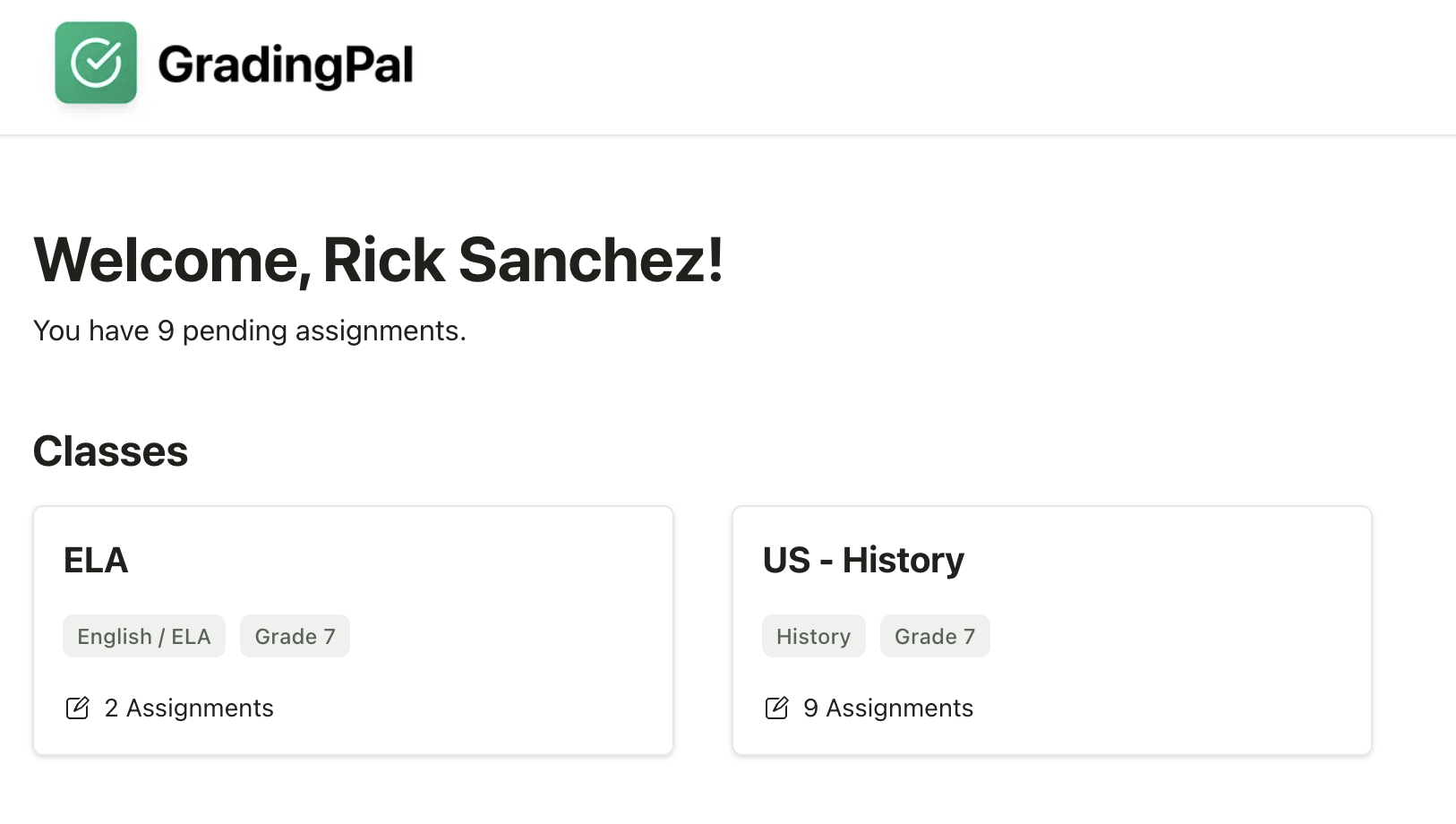
Monitor Submissions
Review AI Grading
Return to Students
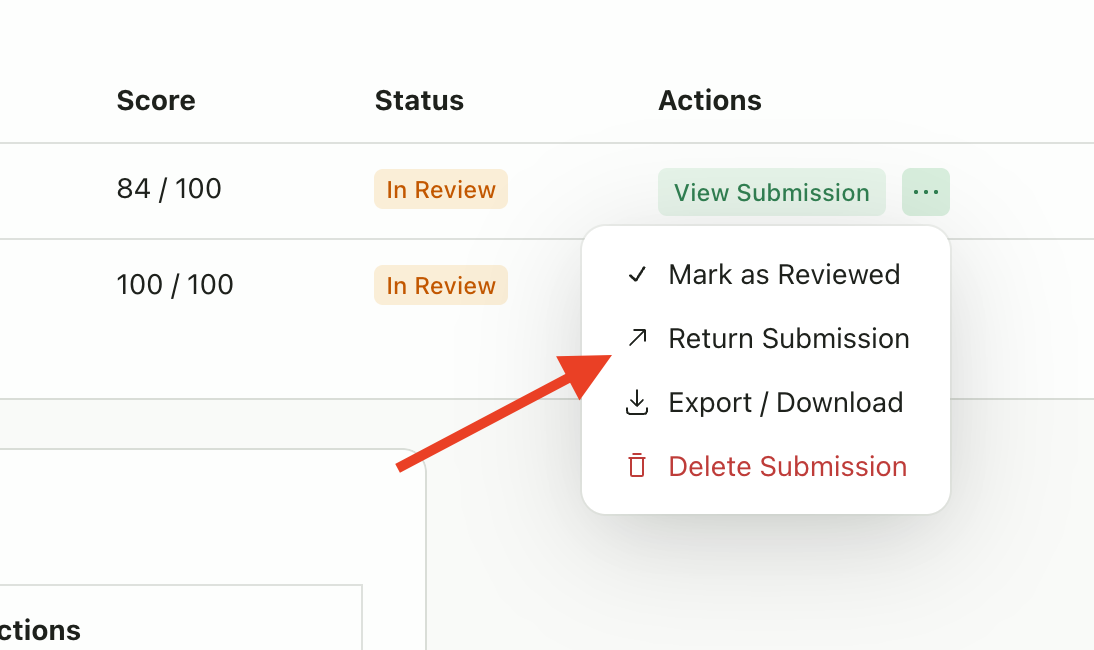
Key Features
- Direct submission: Students upload work themselves
- Real-time tracking: Monitor submission status live
- Interactive feedback: Students see inline annotations, timestamps
- Multiple attempts: Easy to enable resubmissions
- Student accountability: They manage their own work
- 24/7 access: Students view feedback anytime
- Progress tracking: Monitor improvement over time
When to Use This Approach
Ideal for:- Regular coursework and assignments
- Remote or hybrid learning environments
- When you want to enable revisions
- Project-based or portfolio work
- Teaching digital literacy skills
- Reducing paper waste
- Students without email addresses or internet access
- Extremely high-stakes testing scenarios
- Very young students (K-2) without parental support
Tips & Best Practices
- Clear expectations: Set clear deadlines and submission requirements
- Test workflow: Have a student test the submission process first
- Enable resubmissions: Allow students to learn from feedback
- Regular check-ins: Monitor submission progress regularly
- Provide guidance: Help younger students navigate the platform
Student can't find assignment
Student can't find assignment
- Verify student is enrolled in the class
- Check assignment is published (not draft)
- Verify publish date hasn’t been set to future
- Have student refresh their page
Student submitted wrong file
Student submitted wrong file
- If resubmissions allowed, student can resubmit
- If not, contact support to enable one-time resubmission
- Or use Teacher-Only Mode to manually upload correct file
Feedback not showing for student
Feedback not showing for student
- Verify you clicked “Return to Student”
- Check that student is logging into correct account
- Have student clear browser cache and try again
- Ensure feedback was saved before returning
Method 3: Google Classroom Integration
Overview
For teachers already using Google Classroom, GradingPal integrates seamlessly. Students submit work through Google Classroom while you leverage AI grading. Grades sync automatically back to Google Classroom.Connect Google Classroom
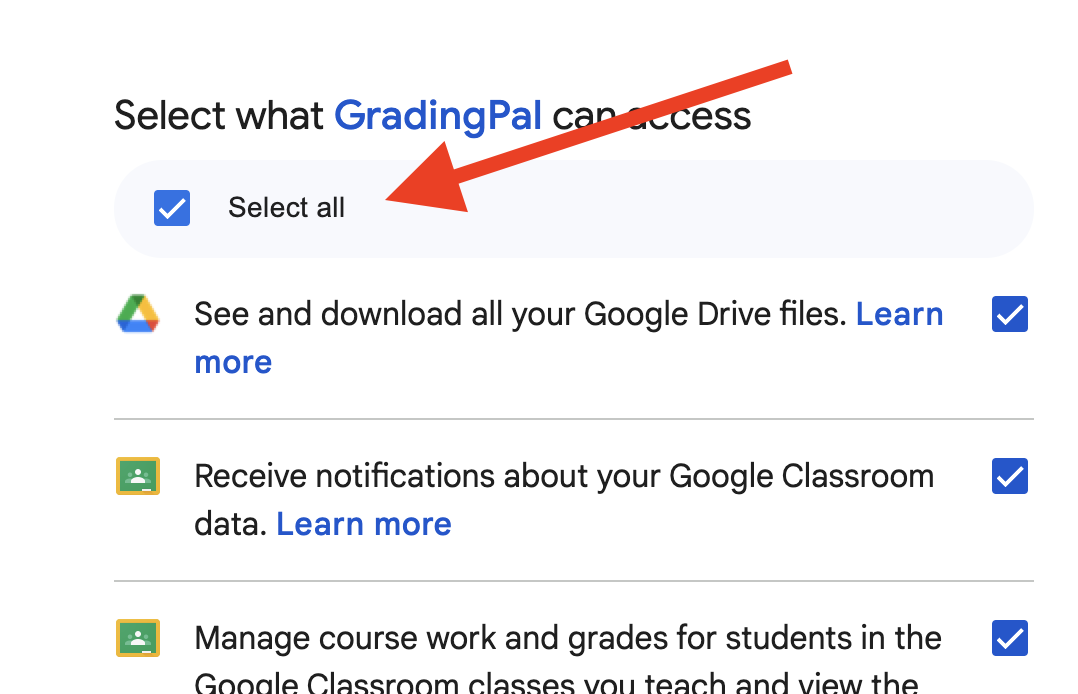
Check the 'Select All' checkbox to ensure smooth functionality
Import Classes
Create Assignment in GradingPal
Assignment Appears in Both Platforms
Students Submit via Google Classroom
Import Submissions to GradingPal
AI Grading in GradingPal
Push Grades to Google Classroom
Students View Scores
- Option A: Invite students to GradingPal - share class code, students create accounts, access rich, interactive feedback
- Option B: Export PDFs - export feedback as PDF in GradingPal, attach to Google Classroom return, students download from Google Classroom
Key Features
- Two-way sync: Assignments and grades sync between platforms
- Automatic roster management: Student lists stay updated
- Familiar workflow: Students use Google Classroom as usual
- No double entry: Grade once, updates everywhere
- Webhook integration: Real-time submission notifications
- Flexible feedback delivery: Platform or PDF options
When to Use This Approach
Ideal for:- Existing Google Classroom users
- School/district-wide Google Workspace deployments
- Large classes with frequent roster changes
- Teachers wanting to maintain current workflow
- Situations requiring one gradebook source of truth
- Schools not using Google Workspace
- Teachers preferring complete separation of platforms
- Classes where Google Classroom isn’t permitted
Tips & Best Practices
- Test integration first: Import one class to test before importing all
- Enable webhooks: For automatic submission detection
- Communicate with students: Explain where to submit and view grades
- Monitor sync status: Check that grades sync successfully
- Use both feedback options: PDFs for some, platform for others
Grades not syncing to Google Classroom
Grades not syncing to Google Classroom
- Click “Sync to Google Classroom” button manually
- Check Google Classroom permissions are still valid
- Verify assignment is linked to Google Classroom coursework
- Try reconnecting your Google account
Can't import submissions
Can't import submissions
- Verify students submitted in Google Classroom (not just created)
- Check file access permissions in Google Drive
- Try manual import instead of automatic
- Ensure webhook registration is active
- Reconnect Google account if needed
Students can't access detailed feedback
Students can't access detailed feedback
- If using PDFs: Ensure PDFs are attached to Google Classroom return
- If using platform: Share class code so students can create accounts
- Provide clear instructions on where to find feedback
- Send a test to verify student can access
Comparison Table
| Feature | Teacher-Only | Invite Students | Google Classroom |
|---|---|---|---|
| Student accounts needed? | No | Yes | Optional |
| Student submission method | Teacher uploads | GradingPal platform | Google Classroom |
| Feedback delivery | PDF export | Interactive platform | Grades sync + PDF/Platform |
| Setup time | Instant | 5-10 minutes | 5-10 minutes |
| Best for | Control & privacy | Engagement & revision | Existing GC users |
| Student involvement | Passive | Active | Familiar workflow |
| Multiple attempts | Manual | Easy | Easy |
| Roster management | Manual | Manual/Google import | Automatic sync |
| Grade distribution | Manual | Automatic | Automatic sync |
| Interactive feedback | No | Yes | Optional |
| Progress tracking | Limited | Full | Limited |
Choosing the Right Approach
Use Teacher-Only Mode When:
- Grading high-stakes assessments (finals, state tests)
- Working with paper submissions
- Privacy and data control are paramount
- Pilot testing GradingPal before full adoption
- Students lack email addresses or technology access
- Trying GradingPal for the first time
Use Student Enrollment When:
- Teaching regular coursework with ongoing assignments
- Wanting students to engage with detailed feedback
- Enabling revision and resubmission workflows
- Teaching remote or hybrid classes
- Tracking student progress over time
- Not using an LMS or using one without integration
Use Google Classroom Integration When:
- Already using Google Classroom extensively
- Wanting to maintain current student workflow
- Needing automated roster and grade syncing
- School/district uses Google Workspace
- Managing large classes with roster changes
- Requiring single source of truth for gradebook
Mixing Approaches
You can use different methods for different situations: Example Combinations:- High-stakes exams: Teacher-Only Mode
- Weekly essays: Google Classroom integration
- Video presentations: Student enrollment for timestamp feedback
- Quick quizzes: Teacher-Only Mode for fast turnaround
Getting Started
Quick Start Guide
To try Teacher-Only Mode:- Create teacher account
- Create a class
- Upload sample submissions
- Experience AI grading
- Create teacher account
- Create a class
- Enroll students
- Create and publish assignment
- Sign up with Google
- Import classes
- Create and sync assignments
- Start grading
Related Articles
Teacher Setup:- Create a Teacher Account
- Create a New Class
- Ways to Use GradingPal with Students
- Import Classes from Google Classroom
- Grading Essay and Writing Assignments
- Grading Structured Assignments
- Grading Video Assignments
- Sync Grades with Google Classroom