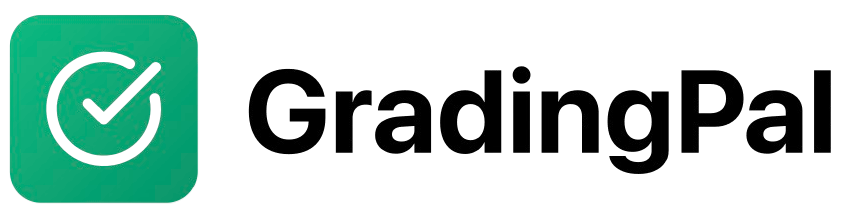Overview
GradingPal’s Google Classroom integration allows you to create assignments that sync with Google Classroom, import student submissions automatically, and push grades back to Google Classroom. This creates a seamless workflow between the two platforms.Prerequisites
- Active GradingPal teacher account
- Google Classroom account with existing classes
- Google account connected to GradingPal
- Students enrolled in both platforms
Step-by-Step Instructions
1
Create Assignment with Google Classroom Sync
When creating a new assignment in GradingPal:
- Enable Google Classroom Sync: Toggle “Publish to Google Classroom” ON
- Select Target Class: Choose which Google Classroom class to sync with
- Configure Sync Settings: Set up how the assignment will appear in Google Classroom
- Set Due Dates: Ensure due dates match between platforms
- Configure Point Values: Set points to match your rubric total
2
Configure Google Classroom Settings
Set up how the assignment appears in Google Classroom:Assignment Details:
- Title: Assignment title in Google Classroom
- Description: Instructions visible to students
- Topic: Organize under specific Google Classroom topic
- Due Date: When assignment is due
- Point Value: Total points (should match rubric)
- Submission Requirements: What students need to submit
- File Formats: Supported file types
- Additional Instructions: Any special requirements
3
Publish Assignment
After configuring all settings:
- Review Assignment: Check all details are correct
- Test Sync: Verify assignment appears in Google Classroom
- Publish Assignment: Make assignment visible to students
- Notify Students: Send announcement about new assignment
4
Monitor Student Submissions
Track submissions in both platforms:In Google Classroom:
- Students see assignment in their feed
- Students submit work through Google Classroom
- Submissions are stored in Google Drive
- You can see submission status
- Submissions automatically import
- AI grading begins immediately
- You can monitor progress
- Grades are prepared for sync
5
Grade Assignments in GradingPal
Use GradingPal’s AI grading features:
- Review AI Grades: Check AI-generated scores and feedback
- Edit as Needed: Adjust scores and modify feedback
- Add Personal Comments: Include your own insights
- Finalize Grades: Approve grades for sync
6
Sync Grades to Google Classroom
Push grades back to Google Classroom:Automatic Sync:
- Grades sync automatically when finalized
- Students see scores in Google Classroom
- Gradebook is updated immediately
- No manual action required
- Click “Sync Grades to Google Classroom”
- Confirm sync operation
- Verify grades appear in Google Classroom
- Check that students can see their scores
Importing Submissions from Google Classroom
Automatic Import (Webhooks)
Setup:- Enable webhook integration in your account settings
- Grant additional permissions to GradingPal
- Test with a sample submission
- Monitor automatic import functionality
- GradingPal monitors Google Classroom for new submissions
- Submissions are automatically imported when students submit
- AI grading begins immediately
- No manual intervention required
Manual Import
When to Use:- Webhook integration not available
- Need to control import timing
- Troubleshooting automatic import issues
- Selective submission import
- Navigate to assignment in GradingPal
- Click “Import from Google Classroom”
- Select submissions to import
- Choose import options (all or selected)
- Click “Import and Grade”
Grade Synchronization
Automatic Grade Sync
Setup Requirements:- Google Classroom permissions enabled
- Assignment properly linked
- Grades finalized in GradingPal
- Internet connection stable
- Finalize grades in GradingPal
- System automatically detects finalized grades
- Grades are pushed to Google Classroom
- Students see updated scores
- Gradebook reflects new grades
Manual Grade Sync
When to Use:- Automatic sync not working
- Need to control sync timing
- Troubleshooting sync issues
- Selective grade updates
- Finalize grades in GradingPal
- Click “Sync Grades to Google Classroom”
- Confirm sync operation
- Verify grades in Google Classroom
- Check student access to scores
Student Experience
Submitting Work
In Google Classroom:- Students access assignment in Google Classroom
- Complete work as usual
- Submit through Google Classroom interface
- Receive confirmation of submission
- Supported formats: PDF, DOCX, images, videos
- File size limits apply
- Multiple files allowed
- Google Drive integration available
Viewing Grades
In Google Classroom:- Students see their grade in the assignment
- Grade appears in Google Classroom gradebook
- Assignment status shows as “Returned”
- Can access detailed feedback (if enabled)
- PDF Feedback: Download detailed feedback as PDF
- GradingPal Access: Students can create accounts to view interactive feedback
- Email Feedback: Receive feedback via email
- Google Classroom Comments: Feedback in Google Classroom interface
Advanced Features
Two-Way Sync
Assignment Creation:- Create in GradingPal, appears in Google Classroom
- Due dates sync automatically
- Descriptions and instructions sync
- Point values match between platforms
- Grades sync from GradingPal to Google Classroom
- Google Classroom gradebook stays updated
- Students see consistent scores
- Teachers maintain single source of truth
Batch Operations
Multiple Assignments:- Sync multiple assignments at once
- Bulk grade import and export
- Mass assignment creation
- Batch student management
- Import entire class rosters
- Sync multiple classes simultaneously
- Manage cross-class assignments
- Coordinate department-wide grading
Troubleshooting Common Issues
Sync Problems
Grades Not Syncing:- Check Google Classroom permissions
- Verify assignment is properly linked
- Try manual sync instead of automatic
- Reconnect Google account if needed
- Verify students actually submitted (not just created)
- Check file permissions in Google Drive
- Try manual import instead of automatic
- Ensure webhook integration is active
- Check assignment is published in GradingPal
- Verify Google Classroom class is correct
- Ensure due dates are set properly
- Try republishing the assignment
Permission Issues
Google Account Access:- Reconnect Google account
- Grant additional permissions if requested
- Check organization restrictions
- Contact IT administrator if needed
- Verify students are enrolled in both platforms
- Check assignment visibility settings
- Ensure students have proper permissions
- Test with sample student account
Grades not appearing in Google Classroom
Grades not appearing in Google Classroom
Problem: Finalized grades don’t show up in Google Classroom.Solution:
- Click “Sync Grades” button manually
- Check Google Classroom permissions are still valid
- Verify assignment is linked to Google Classroom coursework
- Try reconnecting your Google account
Students can't see detailed feedback
Students can't see detailed feedback
Problem: Students see grades but not detailed feedback.Solution:
- If using PDFs: Ensure PDFs are attached to Google Classroom return
- If using platform: Share class code so students can create accounts
- Provide clear instructions on where to find feedback
- Send a test to verify student can access
Submissions not importing automatically
Submissions not importing automatically
Problem: Student submissions from Google Classroom won’t import.Solution:
- Verify students submitted in Google Classroom (not just created)
- Check file access permissions in Google Drive
- Try manual import instead of automatic
- Ensure webhook registration is active
- Reconnect Google account if needed
Assignment not syncing to Google Classroom
Assignment not syncing to Google Classroom
Problem: Assignment created in GradingPal doesn’t appear in Google Classroom.Solution:
- Check that “Publish to Google Classroom” is enabled
- Verify Google Classroom class is selected
- Ensure assignment is published (not draft)
- Try republishing the assignment
Best Practices
Setup and Configuration
Initial Setup:- Test with one assignment first
- Verify all permissions are granted
- Check that students can access assignments
- Monitor first sync operations
- Regular sync status checks
- Monitor for permission changes
- Keep Google Classroom organized
- Maintain consistent assignment structure
Communication with Students
Clear Instructions:- Explain where to submit assignments
- Show how to access grades and feedback
- Provide troubleshooting guidance
- Set clear expectations for both platforms
- Create help documentation for students
- Provide contact information for issues
- Offer alternative submission methods
- Maintain backup communication channels