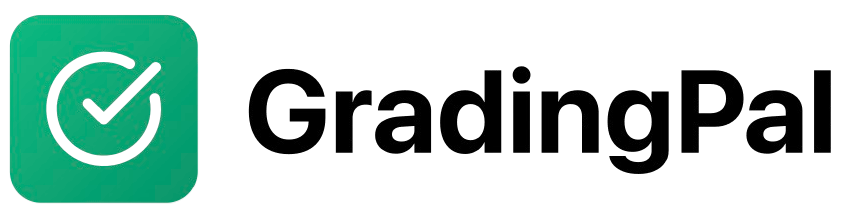Overview
GradingPal’s assignment duplication feature allows you to quickly copy assignments to the same class or different classes, saving time when you need to reuse successful assignments and rubrics.Prerequisites
- Active GradingPal teacher account
- At least one existing assignment
- Target class(es) for duplication
Step-by-Step Instructions
1
Access Assignment Duplication
From your assignment list, find the assignment you want to duplicate and click the “Duplicate” or “Copy” button next to the assignment.
2
Choose Duplication Options
Select what you want to duplicate:Assignment Details:
- ✅ Title and description
- ✅ Due dates and settings
- ✅ Rubric and grading criteria
- ✅ Feedback configuration
- ⚪ Student submissions (usually not needed)
- ⚪ Grades and feedback (usually not needed)
- ⚪ Assignment settings (can be customized)
3
Select Target Classes
Choose where to duplicate the assignment:Same Class:
- Create a new version for the same class
- Useful for retakes or revisions
- Students can see both versions
- Copy to multiple classes at once
- Maintain separate assignment instances
- Customize for each class as needed
4
Customize Duplicated Assignment
Modify the duplicated assignment as needed:Basic Information:
- Assignment Title: Add identifier (e.g., “Essay Assignment - Period 2”)
- Description: Update instructions if needed
- Due Date: Set new due date
- Publish Date: Schedule when students can access
- Rubric: Keep original or modify criteria
- Feedback Style: Adjust for different class needs
- Point Values: Modify if needed
- Additional Instructions: Add class-specific notes
5
Review and Create
- Review all duplicated assignment details
- Verify target classes are correct
- Check that all settings are appropriate
- Click “Create Duplicated Assignment(s)“
What Gets Duplicated
Automatically Copied
Assignment Content:- Title and description
- Assignment type and settings
- Rubric with all criteria and levels
- Feedback configuration
- Grading settings and preferences
- File upload requirements
- Submission limits
- Late submission policies
- Privacy settings
Not Duplicated
Student Data:- Student submissions
- Grades and feedback
- Individual student progress
- Submission timestamps
- Student rosters
- Class-specific settings
- Previous assignment history
Duplication Strategies
Same Class Duplication
Use Cases:- Retakes: Allow students to retake assignments
- Revisions: Provide opportunities for improvement
- Practice: Create practice versions of assignments
- Different Periods: Same assignment for different class periods
- Add clear identifiers to assignment titles
- Set appropriate due dates for retakes
- Communicate changes to students
- Monitor for confusion between versions
Cross-Class Duplication
Use Cases:- Multiple Sections: Same assignment for different class sections
- Different Grade Levels: Adapt assignment for different levels
- Subject Variations: Modify for different subjects
- Template Sharing: Share successful assignments with colleagues
- Customize assignments for each class
- Adjust difficulty level as needed
- Consider class-specific requirements
- Maintain assignment quality across classes
Customizing Duplicated Assignments
Content Modifications
Assignment Description:- Update instructions for specific classes
- Add class-specific requirements
- Modify examples or references
- Adjust length or complexity expectations
- Modify criteria for different grade levels
- Adjust point values as needed
- Add or remove rubric criteria
- Update performance level descriptions
Settings Customization
Due Dates:- Set appropriate deadlines for each class
- Consider class schedules and holidays
- Allow buffer time for different class paces
- Coordinate with other assignments
- Adjust feedback style for class needs
- Modify leniency settings
- Update additional instructions
- Set class-specific expectations
Advanced Duplication Features
Bulk Duplication
Multiple Classes:- Select multiple target classes
- Duplicate to all classes simultaneously
- Customize each copy individually
- Publish when ready
- Duplicate successful assignment template
- Create variations for different topics
- Maintain consistent structure
- Build assignment library
Template Management
Save as Template:- Mark successful assignments as templates
- Create reusable assignment library
- Share templates with colleagues
- Maintain version control
- Subject-specific templates
- Grade-level templates
- Assignment-type templates
- Seasonal or thematic templates
Best Practices
Before Duplicating
Evaluate Original Assignment:- Review student performance data
- Identify successful elements
- Note areas for improvement
- Gather student feedback
- Determine necessary changes
- Consider class differences
- Plan timeline for modifications
- Prepare communication to students
During Duplication
Systematic Approach:- Duplicate one class at a time initially
- Test with small groups first
- Gather feedback before full rollout
- Document successful modifications
After Duplication
Monitor Performance:- Track student engagement
- Compare performance across classes
- Identify successful customizations
- Refine for future use
- Collect teacher feedback
- Analyze student performance
- Update templates regularly
- Share successful modifications
Can't find duplicate button
Can't find duplicate button
Duplication failed
Duplication failed
Problem: Assignment duplication process failed.Solution:
- Check internet connection
- Verify target classes exist and are accessible
- Try duplicating one class at a time
- Contact support if issue persists
Students see wrong assignment
Students see wrong assignment
Problem: Students see duplicated assignment when they shouldn’t.Solution:
- Check publish dates and times
- Verify assignment is assigned to correct class
- Review student enrollment in target classes
- Adjust assignment visibility settings
Rubric not copied correctly
Rubric not copied correctly
Problem: Duplicated assignment has wrong rubric.Solution:
- Check original assignment rubric
- Verify duplication settings included rubric
- Manually update rubric if needed
- Contact support if rubric data is corrupted