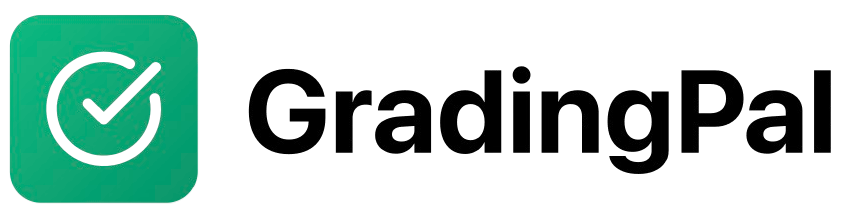Overview
Students can join GradingPal to access assignments, submit work, and receive AI-powered feedback. The signup process is quick and designed to get students into their classes with minimal friction.Prerequisites
- An invitation from your teacher (invite link, course code, or email invitation)
- Valid email address
- Or a Google account for quick signup
Step-by-Step Instructions
Method 1: Sign Up with Invite Link
This is the easiest method when your teacher shares a direct link.1
Click the Invite Link
Your teacher shares an invite link via: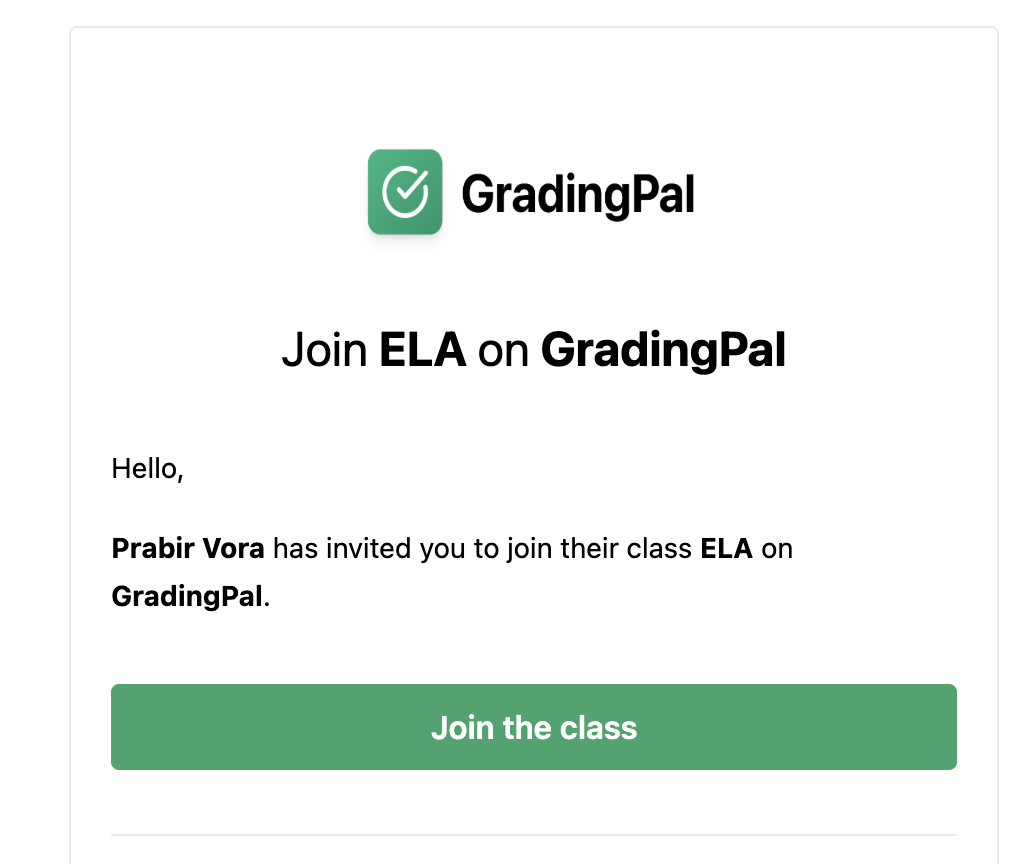
- Google Classroom announcement
- Class website or portal
- Messaging app
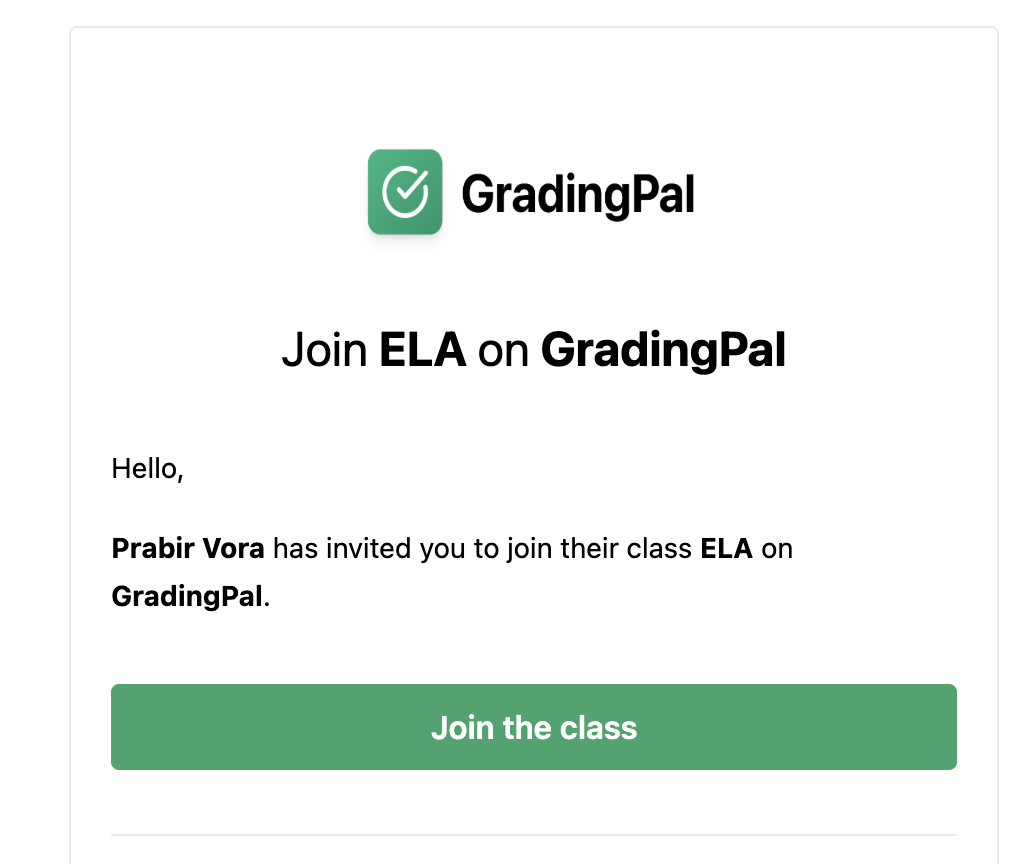
Check the 'Select All' checkbox to ensure smooth functionality
2
Choose Signup Method
You’ll arrive at the signup page with two options:Option A: Sign Up with Google
- Click “Sign in with Google”
- Select your Google account
- Grant GradingPal permission
- Skip to profile creation
- Enter your email address
- Click “Sign in with Email”
- Check your email inbox
- Click the magic link in the email
- Continue to profile creation
3
Create Your Student Profile
After signing in, complete your profile:
- First Name: Enter your first name
- Last Name: Enter your last name
- Click “Continue” or “Create Profile”
4
Automatic Class Enrollment
- You’ll be automatically enrolled in your teacher’s class
- See confirmation message
- View your class dashboard
5
Access Your Class
- You’ll see your enrolled class
- View available assignments
- Start submitting work!
Method 2: Sign Up with Course Code
If your teacher gave you a 6-character course code:1
Go to Student Signup
Navigate to app.gradingpal.ai/signup/student. You’ll see the student signup page.
2
Sign Up for Account
Choose your signup method:Option A: Google Sign In
- Click “Sign in with Google”
- Select your Google account
- Grant permissions
- Enter your email address
- Click “Sign in with Email”
- Check your email for magic link
- Click the link to verify
3
Create Profile
- Enter your first name
- Enter your last name
- Click “Continue”
4
Enter Course Code
- You’ll see a prompt to “Join a Class”
- Enter the 6-character course code your teacher provided
- Example:
QQ8F5H - Click “Join Class”
5
Confirm Enrollment
- Review the class name to verify it’s correct
- Click “Confirm” to join
- You’re now enrolled!
Method 3: Sign Up from Email Invitation
If your teacher sent you a personal email invitation:1
Check Your Email
- Look for an email from GradingPal ([email protected])
- Subject line: “Join [Class Name] on GradingPal”
- Open the email
2
Click the Invitation Link
- Read the email to verify it’s from your teacher
- Click “Accept Invitation” or “Join Class” button in email
- You’ll be directed to the signup page
3
Complete Signup
- Follow same process as Method 1, Steps 2-5
- Sign in with Google or Email
- Create your profile
- You’ll be automatically enrolled
Method 4: Sign Up Then Join Class
If you create an account first without an invitation:1
Create Account
- Go to app.gradingpal.ai/signup/student
- Sign up with Google or Email
- Create your student profile
2
Join Class Later
- From your dashboard, click “Join a Class”
- Enter the course code your teacher provided
- Or click an invite link your teacher shares later
- Confirm enrollment
What Happens After Signup
Your Student Dashboard
After joining a class, you’ll see:- Classes: List of all your enrolled classes
- Assignments: Current and upcoming assignments
- Due Dates: When assignments are due
- Submissions: Your submitted work and grades
- Notifications: Updates from your teachers
Accessing Assignments
- Click on a class to view its assignments
- See all published assignments
- Click an assignment to view details
- Submit your work when ready
Viewing Feedback
After your teacher grades your work:- You’ll receive a notification
- Navigate to the assignment
- View your grade and detailed feedback
- See rubric scores
- Read AI-generated and teacher comments
Account Management
Profile Settings
Access your profile to:- Update your name
- Change your email
- Update password (if using email login)
- Set notification preferences
- Manage privacy settings
Joining Multiple Classes
You can join multiple classes:- Use a different course code for each class
- Or click additional invite links
- All classes appear in your dashboard
- Switch between classes easily
Leaving a Class
If you need to leave a class:- Navigate to class settings
- Click “Leave Class” or “Unenroll”
- Confirm your decision
- You’ll be removed from the class roster
Your submissions and grades from that class will no longer be accessible.
Privacy and Data
What Information GradingPal Collects
- Your name (for identification)
- Email address (for account access)
- Submitted assignments
- Grades and feedback
- Activity logs (when you submit, view feedback, etc.)
Who Can See Your Information
- Your Teachers: Can see your name, submissions, and grades
- You: Can access all your own data
- Not Public: Your information is never publicly visible
- Not Shared: GradingPal doesn’t share your data with third parties
Data Protection
- All data is encrypted
- Secure storage and transmission
- FERPA and COPPA compliant
- You can request data deletion by contacting support
Tips for Students
Account Setup
- Use School Email: If you have one, it’s easier for teachers to identify you
- Accurate Name: Use your real name so teachers can recognize you
- Remember Your Login: Write down whether you signed up with Google or email
- Enable Notifications: Stay updated on new assignments and grades
Managing Your Classes
- Check Regularly: Log in frequently to check for new assignments
- Pay Attention to Due Dates: Set reminders for upcoming deadlines
- Save Course Codes: Keep your course codes in case you need to rejoin
- Ask for Help: Contact your teacher if you have trouble accessing the class
Getting the Most from Feedback
- Read Thoroughly: Take time to review all feedback
- Understand Rubrics: Learn what each criterion means
- Ask Questions: If feedback is unclear, ask your teacher
- Apply to Future Work: Use feedback to improve next time
Invite link is invalid or expired
Invite link is invalid or expired
Problem: The invite link doesn’t work.Solution:
- Ask your teacher for a new invite link
- Or try using the course code instead
- Check that you clicked the complete link (sometimes email truncates URLs)
Email already exists
Email already exists
Problem: The email you’re trying to use is already registered.Solution:
- Try logging in instead of signing up
- Use the login method you originally chose (Google or email)
- If you forgot, try both methods
- Contact support if you can’t access your account
Magic link email not received
Magic link email not received
Problem: You didn’t get the verification email.Solution:
- Check your spam/junk folder
- Wait 2-3 minutes (emails can be delayed)
- Verify you entered the correct email address
- Request a new link
- Try using “Sign in with Google” instead
Can't find the class after joining
Can't find the class after joining
Problem: You joined but don’t see the class.Solution:
- Refresh your browser
- Log out and log back in
- Verify you entered the correct course code
- Check with your teacher that they haven’t removed you
- Contact support if issue persists
Joined the wrong class
Joined the wrong class
Problem: You accidentally joined a different teacher’s class.Solution:
- Leave the wrong class in class settings
- Ask your teacher for the correct course code or invite link
- Join the correct class
- You can be in multiple classes, so it’s okay to leave the wrong one
Getting Help
Student Support
If you need help:- Ask Your Teacher First: They can help with most issues
- Contact Support: Email [email protected]
- Include Details: Provide your email, the issue, and any error messages
Parent/Guardian Access
Parents can:- Request to view their student’s progress
- Contact the teacher through normal school channels
- Contact support with questions about privacy and data