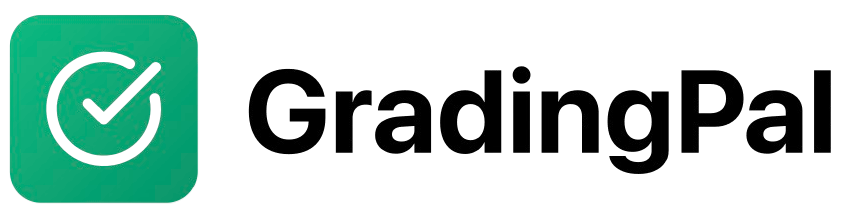Overview
Creating a teacher account on GradingPal is the first step to accessing AI-powered grading and feedback tools for your classroom. You can sign up using your Google account or email address, and the process takes just a few minutes.Prerequisites
- A valid email address (preferably your school or work email)
- Or a Google account for quick signup
- Internet connection
Step-by-Step Instructions
1
Navigate to GradingPal Signup
Go to https://app.gradingpal.ai/signup/teacher. You’ll see the teacher signup page with two authentication options.
2
Choose Your Signup Method
Option A: Sign Up with Google (Recommended)
- Click the “Sign in with Google” button
- Select your Google account from the list
- Grant GradingPal the necessary permissions
- You’ll be automatically redirected to complete your profile
- Enter your email address in the input field
- Click “Sign in with Email” button
- Check your email inbox for a magic link from GradingPal
- Click the link in the email to verify your account
- You’ll be redirected to complete your profile
3
Complete Your Teacher Profile
After signing in, you’ll be redirected to complete your profile:
- First Name: Enter your first name
- Last Name: Enter your last name
- Country: Select your country from the dropdown
- School/District (Optional): Enter your school or district name
- Referral Source (Optional): Let us know how you heard about GradingPal
- Timezone: Your timezone will be automatically detected
- Click “Continue” to proceed to the onboarding questionnaire
4
Complete Onboarding Questionnaire
The onboarding helps us personalize your GradingPal experience:
- Grade Levels: Select the grades you teach (e.g., 6th, 7th, 8th)
- Subject Areas: Choose your subject areas (e.g., English, Math, Science)
- Specialization (Optional): Specify your teaching focus
- Assignment Types: Select the types of assignments you typically grade
- Class Information:
- Average class size
- Number of classes you teach
- Student skill diversity level
- Grading Habits:
- Time spent grading per week
- Most time-consuming aspects
- Feedback challenges
- Current Practices:
- Rubric usage frequency
- Feedback balance preferences
- Click “Continue” to proceed to class creation
5
Create Your First Class
You have two options for setting up your first class:Option A: Import from Google Classroom
- See the guide: Import Classes from Google Classroom
- See the guide: Create a New Class
Key Features
- Single Sign-On: Use your existing Google account for quick access
- Magic Link Authentication: No password to remember when using email signup
- Personalized Experience: Onboarding tailors GradingPal to your teaching context
- Secure: Your data is encrypted and follows education data privacy standards
- Multi-Class Support: Create and manage multiple classes from one account
Tips & Best Practices
- Use your school email: This makes it easier for your school to manage licenses and for students to recognize official invitations
- Complete the onboarding: The information helps our AI provide more relevant feedback for your grade level and subject
- Connect Google Classroom early: If you use Google Classroom, connecting it during setup saves time importing classes and students
- Accurate timezone: Make sure your timezone is correct so assignment due dates display properly for you and your students
Email already exists error
Email already exists error
Problem: The email you’re trying to use is already associated with an account.Solution:
- Try signing in instead of signing up
- If you forgot how you signed up, try both Google and email login methods
- Contact support if you need to recover your account
Magic link email not received
Magic link email not received
Problem: You didn’t receive the verification email.Solution:
- Check your spam/junk folder
- Wait 2-3 minutes (sometimes emails are delayed)
- Verify you entered the correct email address
- Try requesting a new magic link
- Ensure your email inbox isn’t full
Google OAuth fails
Google OAuth fails
Problem: You’re unable to authenticate with Google.Solution:
- Ensure you’re using a valid Google account
- Check that your browser allows pop-ups from app.gradingpal.ai
- Try using an incognito/private browsing window
- Clear your browser cookies and cache
- Make sure your Google account isn’t restricted by your organization