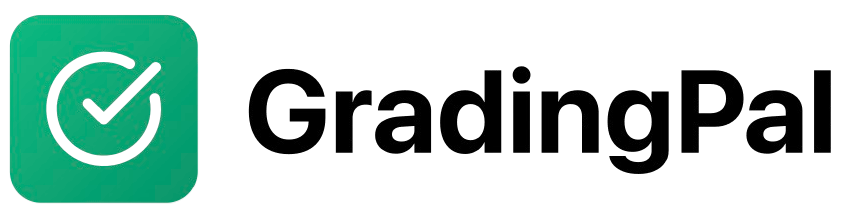Overview
Creating a class in GradingPal allows you to organize students and assignments. You can create classes manually or import them from Google Classroom. Each class gets a unique course code that students can use to join.Prerequisites
- Active GradingPal teacher account
- Basic class information (name, subject, grade level)
Step-by-Step Instructions
1
Navigate to Class Creation
From your teacher dashboard, click “Create New Class” or “New Class” button. You’ll see options for manual creation or Google Classroom import.
2
Choose Creation Method
Option A: Create Class Manually
- Click “Create Class Manually”
- Fill in the class details form
- Click “Import from Google Classroom”
- Follow the Google Classroom import process
3
Enter Class Details
Fill in the required information:
- Class Name: Enter a descriptive name (e.g., “English 101 - Period 3”)
- Subject: Select from dropdown (English, Math, Science, etc.)
- Grade Level: Choose the grade level you’re teaching
- Standard Set (Optional): Add the Standard Set to be used such as Common Core, Next Generation Science Standards (NGSS), California, Florida, Texas, Advanced Placement (AP), International Baccalaureate (IB)
- Timezone (Optional): Set timezone, if different from your default timezone (e.g. for remote courses).
4
Create the Class
Review all information and click “Create Class”. You’ll see a confirmation message and your new class will appear in your dashboard.
5
Note Your Course Code
The system generates a unique 6-character course code (e.g., “QQ8F5H”). Students will use this code to join your class. You can find it in the class settings or share it directly.
Key Features
- Unique Course Codes: Each class gets a 6-character code for easy student enrollment
- Flexible Organization: Create multiple classes for different subjects or periods
- Student Management: Add, remove, and manage student rosters
- Assignment Organization: All assignments are organized by class
- Grade Tracking: Track student progress across all assignments in the class
Understanding Course Codes
What is a Course Code?
A course code is a unique 6-character identifier (like “QQ8F5H”) that allows students to join your class without needing an invite link.How Students Use Course Codes
- Students go to app.gradingpal.ai/signup/student
- They sign up with Google or email
- From their Student Dashboard, they can enter your course code by clicking on “Join a Class” button
- They’re automatically enrolled in your class
Sharing Your Course Code
In Person:- Write it on the board
- Share verbally during class
- Include in printed materials
- Send via email
- Post in your LMS
- Share via messaging apps
- Include in class website
Managing Your Class
Viewing Class Information
From your class dashboard, you can:- View student roster
- See assignment list
- Check submission status
- Access class settings
Class Settings
Access class settings to:- Change class name or description
- View or regenerate course code
- Manage student permissions
- Set notification preferences
- Archive or delete the class
Student Roster Management
Adding Students:- Students join using course code
- Send email invitations
- Manually add students
- Import from Google Classroom
- Remove from class roster
- Students lose access to assignments
- Their submissions remain in your records
Tips & Best Practices
Class Organization
- Use descriptive names: Include subject, grade level, and period
- Create separate classes: For different subjects or grade levels
- Set clear expectations: Communicate course code and enrollment process
- Regular roster checks: Verify all students are properly enrolled
Course Code Management
- Display prominently: Put course code where students can easily find it
- Backup sharing: Have multiple ways to share the code
- Regenerate if needed: Create new code if the old one is compromised
- Keep records: Note which students have joined successfully
Student Communication
- Clear instructions: Explain how to join the class
- Multiple channels: Use email, LMS, and in-person communication
- Follow up: Check that all students have successfully joined
- Provide support: Help students who have trouble joining
Can't find course code
Can't find course code
Problem: You can’t locate your class course code.Solution:
- Go to your class dashboard
- Click on class settings
- Course code is displayed prominently
- You can regenerate it if needed
Student can't join with course code
Student can't join with course code
Problem: Student enters code but gets error message.Solution:
- Verify the code is correct (case-sensitive)
- Check that the class is still active
- Ensure student is using the correct signup URL
- Try regenerating the course code
Too many students in class
Too many students in class
Problem: You’ve hit the student limit for your plan.Solution:
- Check your plan limits in account settings
- Remove inactive students if needed
- Contact support to upgrade your plan
- Consider creating multiple classes