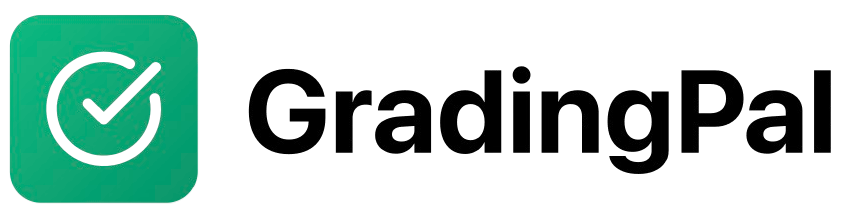Overview
GradingPal’s Essay and Writing assignment type is designed for grading written work like essays, research papers, creative writing, and short responses. The AI provides detailed feedback based on your custom rubric, with support for different feedback styles and leniency levels.Prerequisites
- Teacher account with at least one class created
- Students enrolled in your class (optional for initial setup)
- Assignment materials prepared (prompt, rubric criteria)
Step-by-Step Instructions
1
Create a New Assignment
Navigate to your teacher dashboard, select the class for this assignment, click “New Assignment”, and you’ll be redirected to the assignment creation page.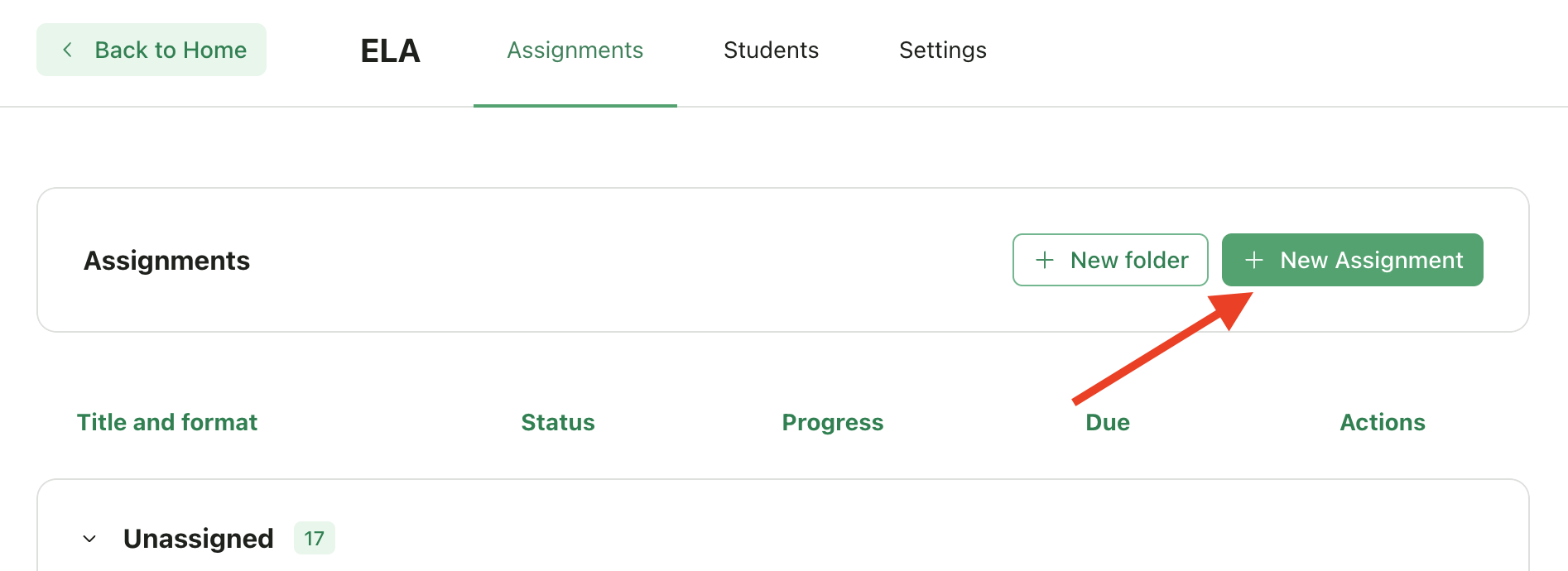
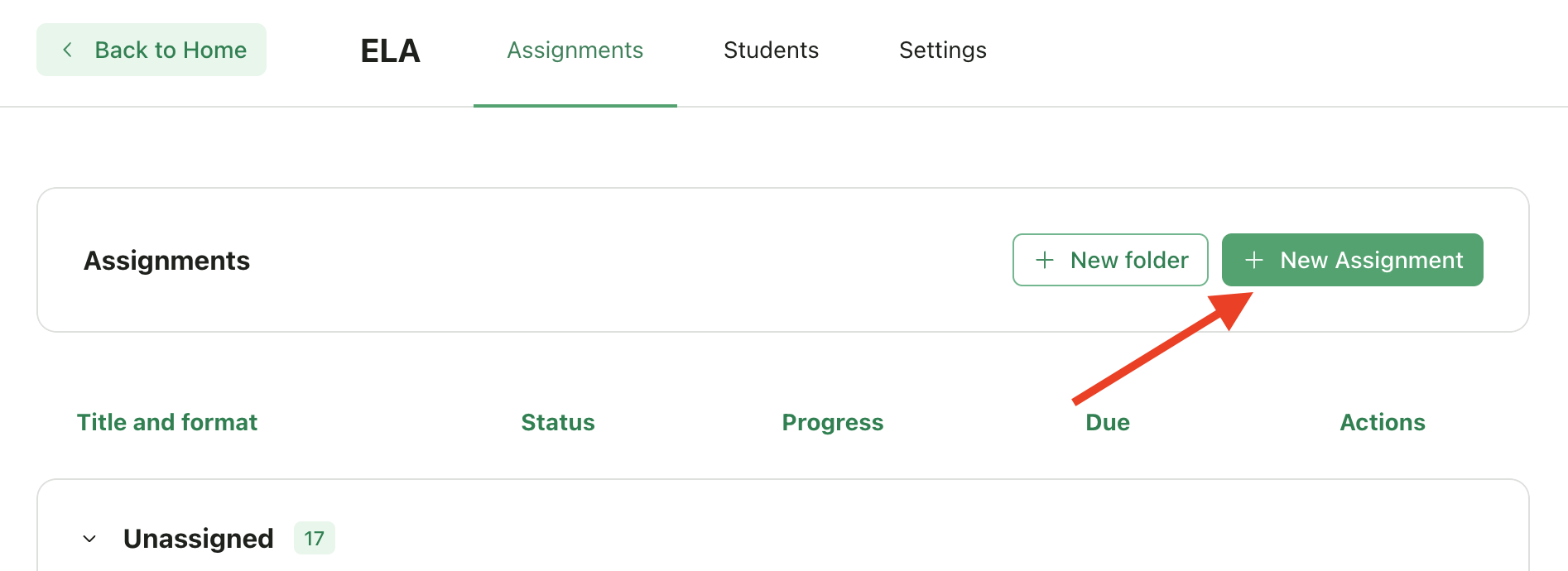
2
Choose Assignment Type
On the assignment creation page, select the assignment type and choose either “Essay / Writing”:This works well with both: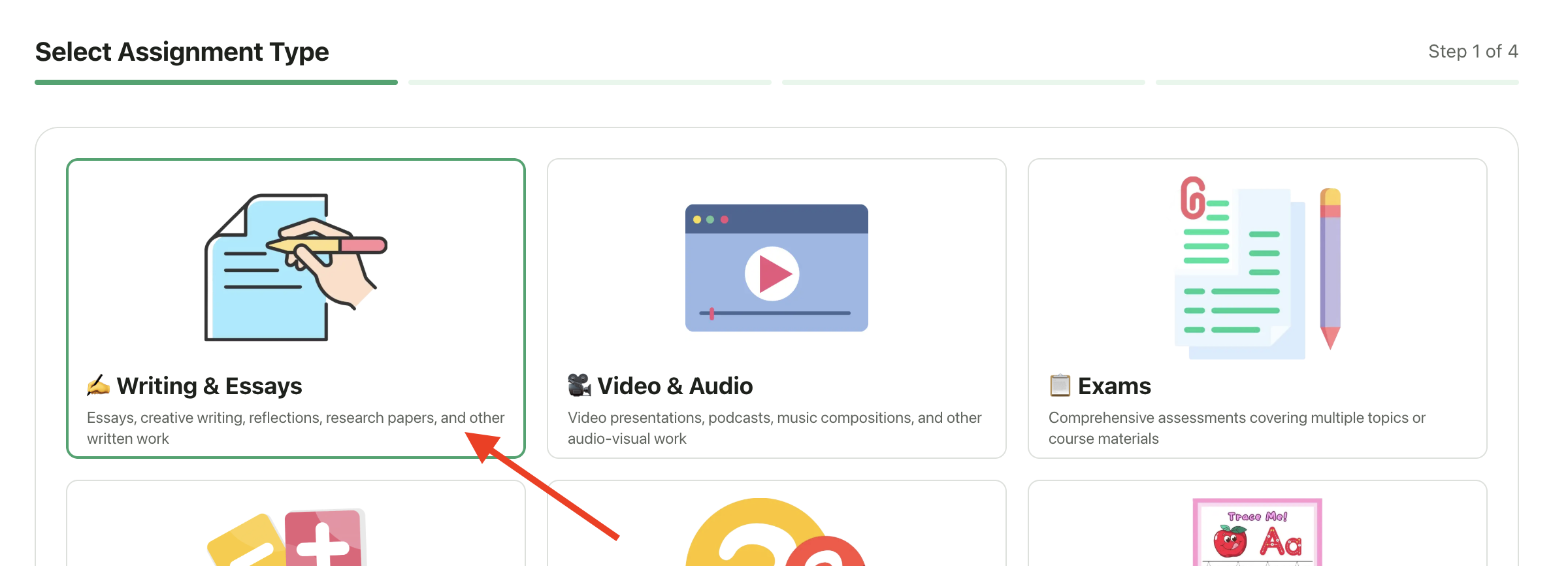
- Longer-form writing (typically 500+ words)
- Shorter writing assignments and responses
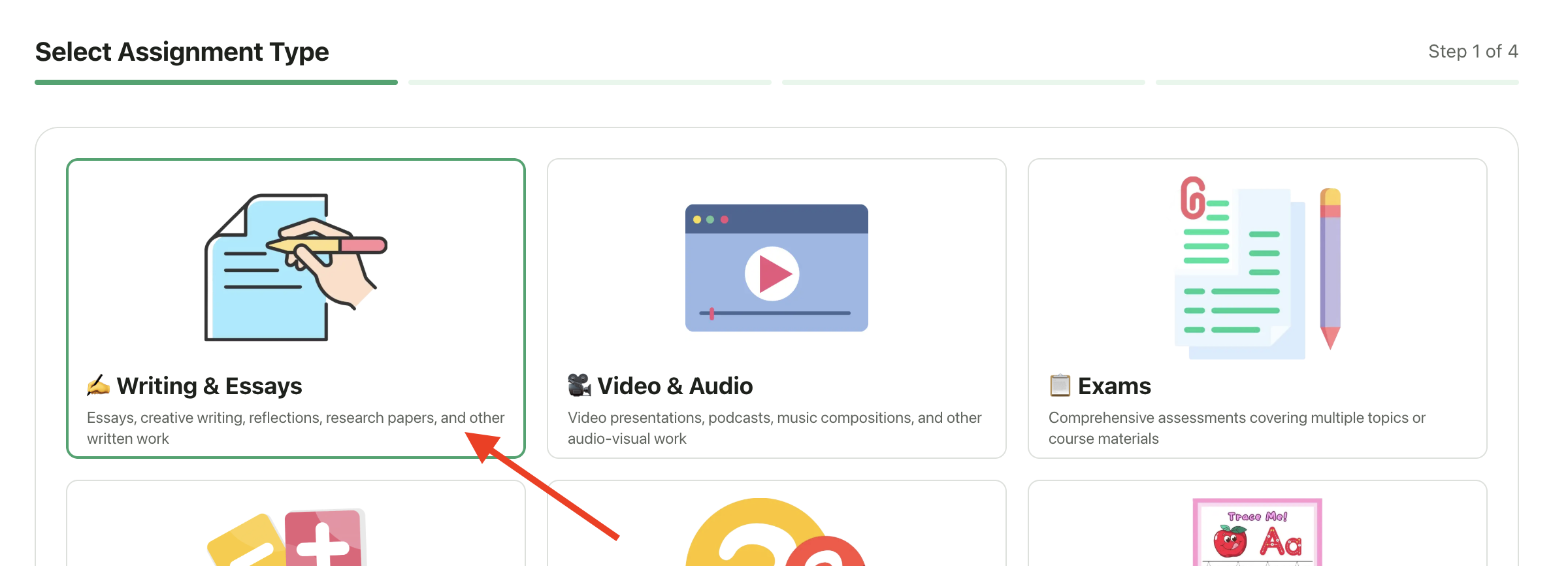
3
Enter Assignment Details
Fill in the basic assignment information:Required Fields: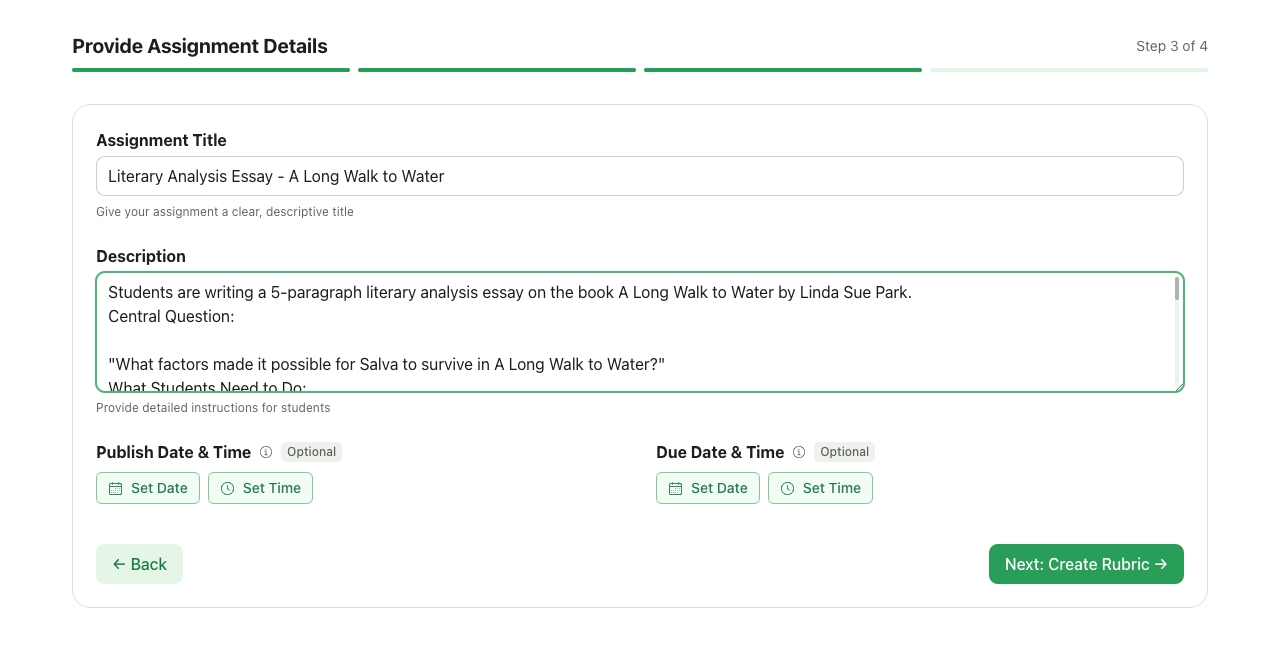
- Assignment Title: Minimum 5 characters (e.g., “Persuasive Essay on Climate Change”)
- Assignment Description: Minimum 10 characters, include the prompt, requirements, and any specific instructions
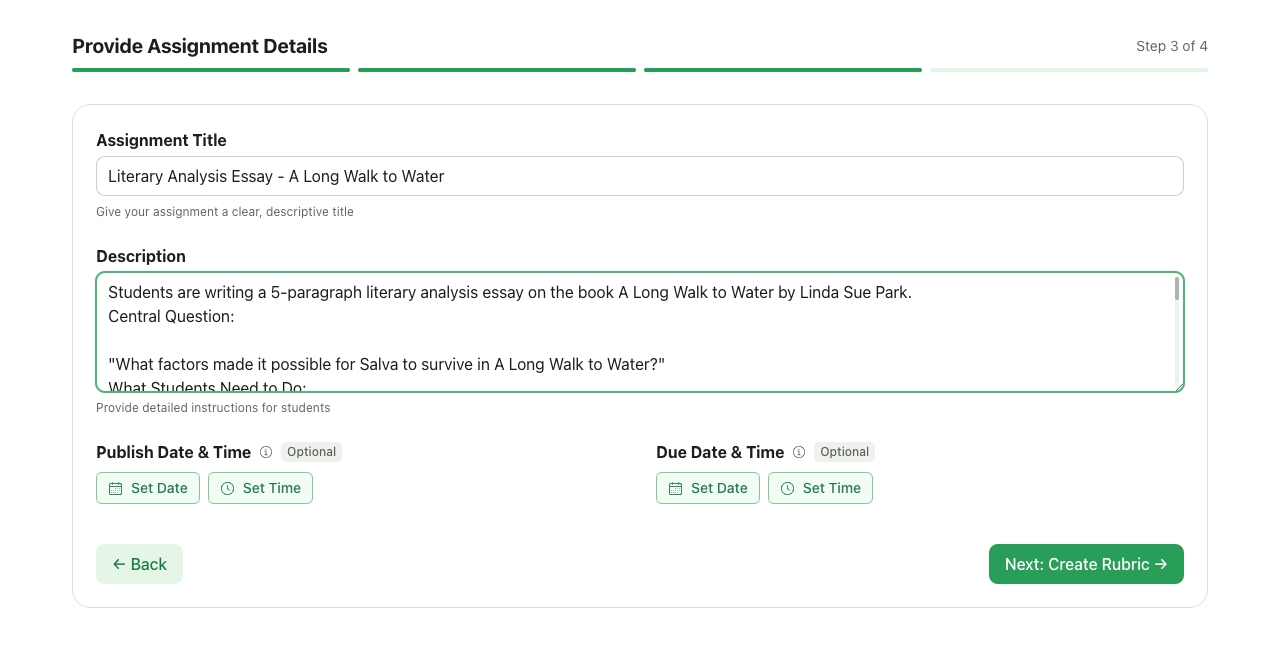
4
Create or Select a Rubric
You have 3 options:Option A: Create a New Rubric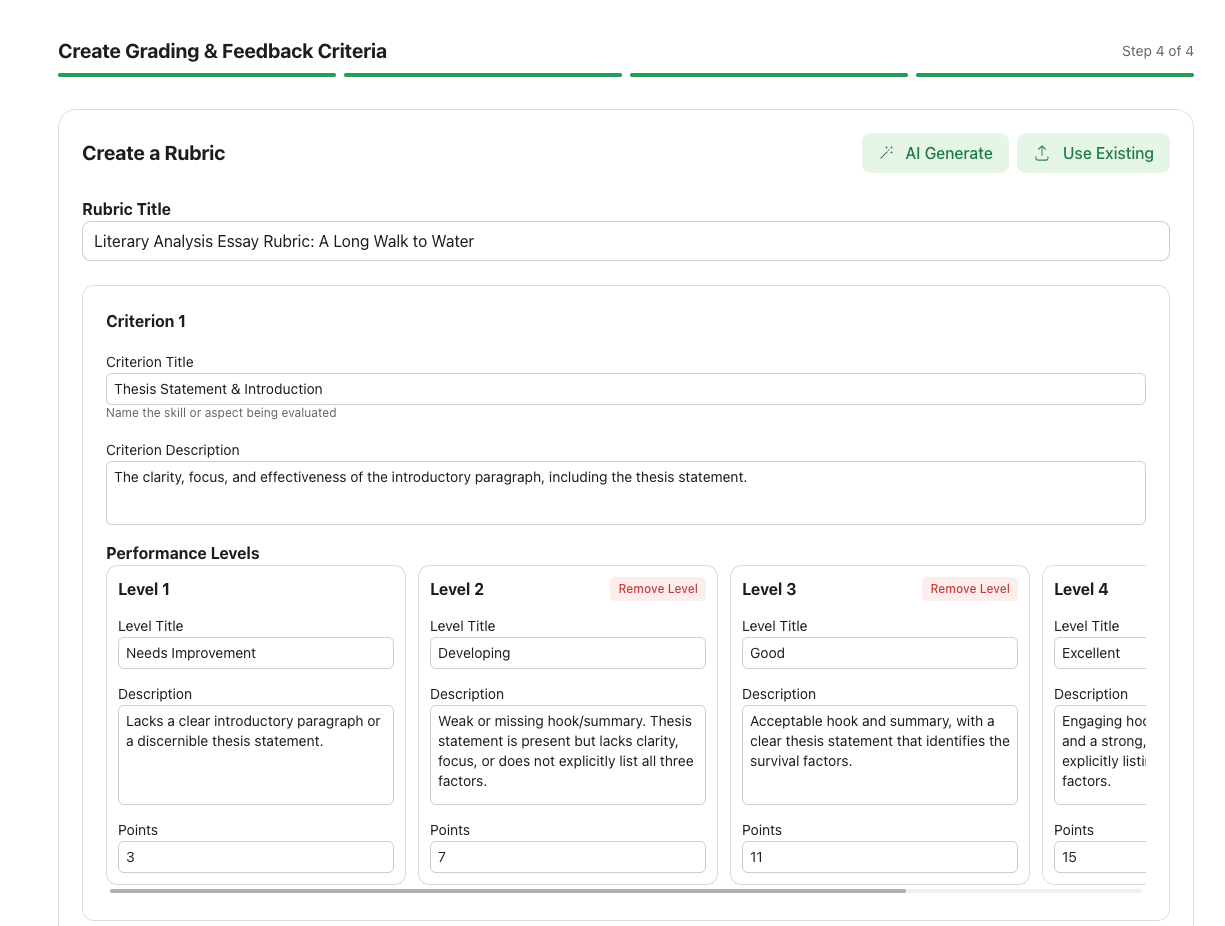
- Enter a Rubric Title (minimum 5 characters)
- Click “Add Criterion” to add grading criteria
- For each criterion: Criterion Title, Criterion Description, Add Levels
- For each level: Level Title, Level Description, Points
- Add multiple criteria (typically 4-6 criteria for essays)
- Total points are calculated automatically from maximum level points
- Click “Generate Rubric with AI” or “AI Assistant”
- Enter a rubric prompt (Optional): Key skills to evaluate, grade level, any specific requirements
- AI generates a complete rubric with criteria and levels
- Review and customize the generated rubric as needed
- Adjust criteria titles, descriptions, or point values
- Add or remove criteria
- Click “Use Existing Rubric” or “Rubric Library”
- Browse your previously created rubrics
- Select a rubric to import
- You can modify the imported rubric if needed
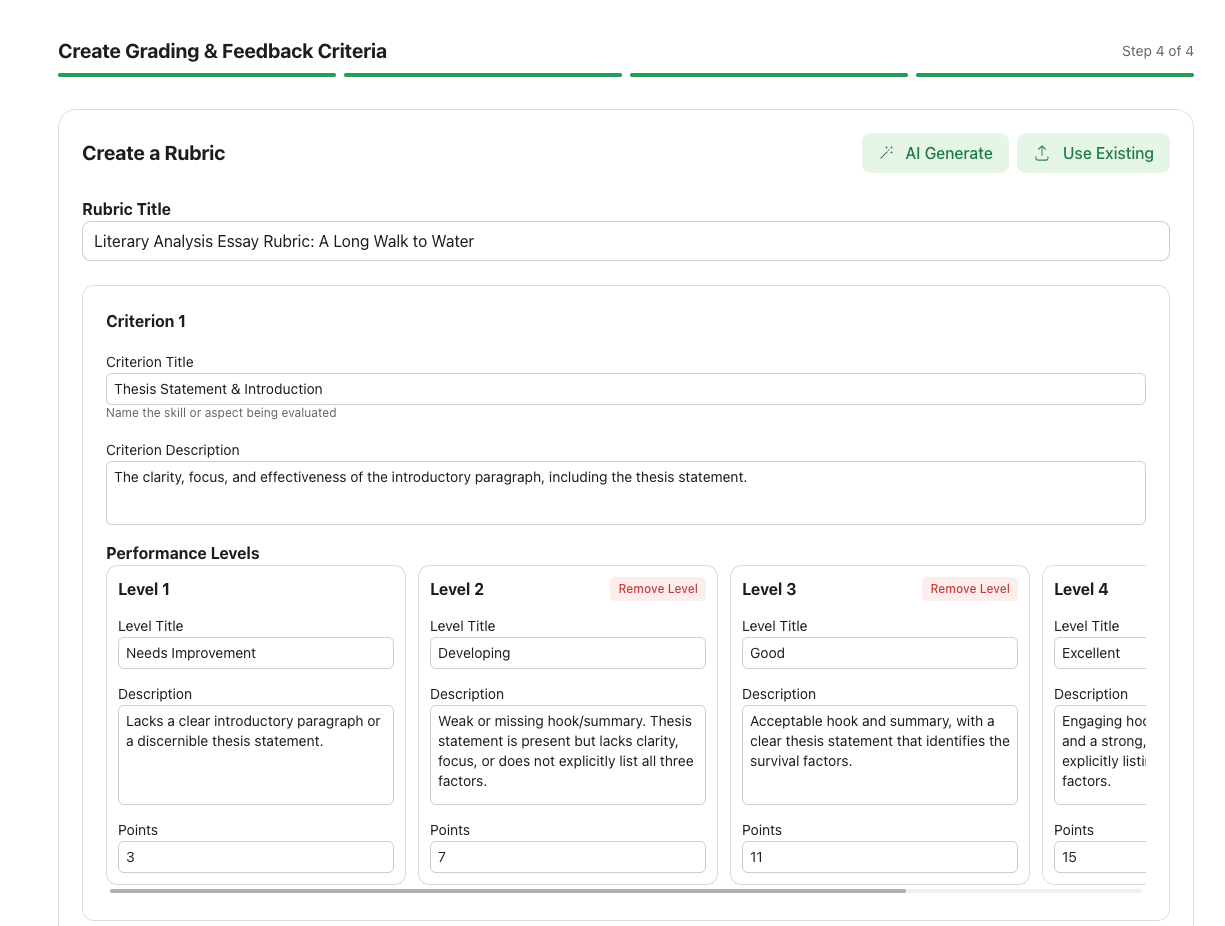
5
Configure Feedback Settings
Customize how AI provides feedback:Feedback Style: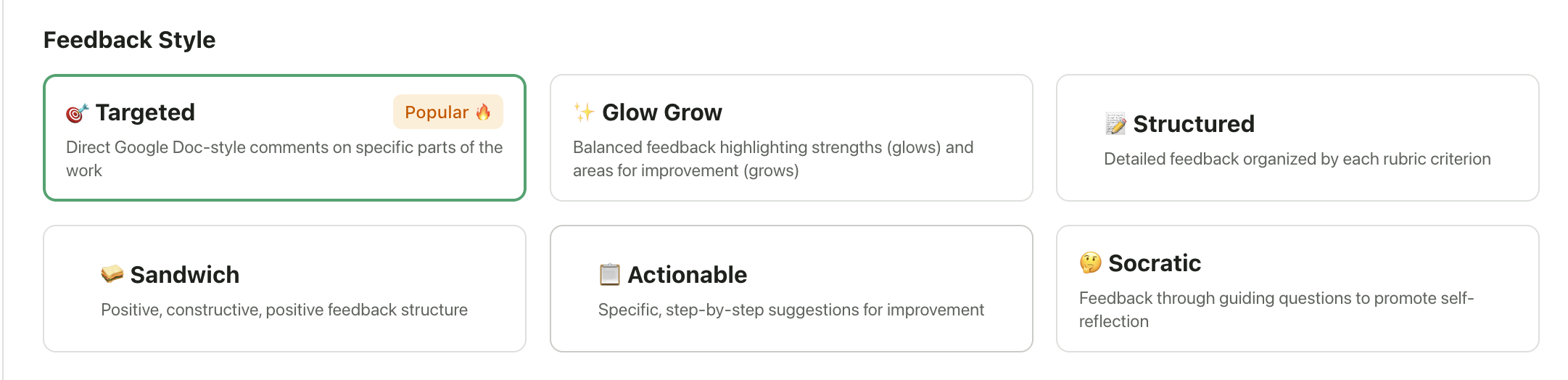
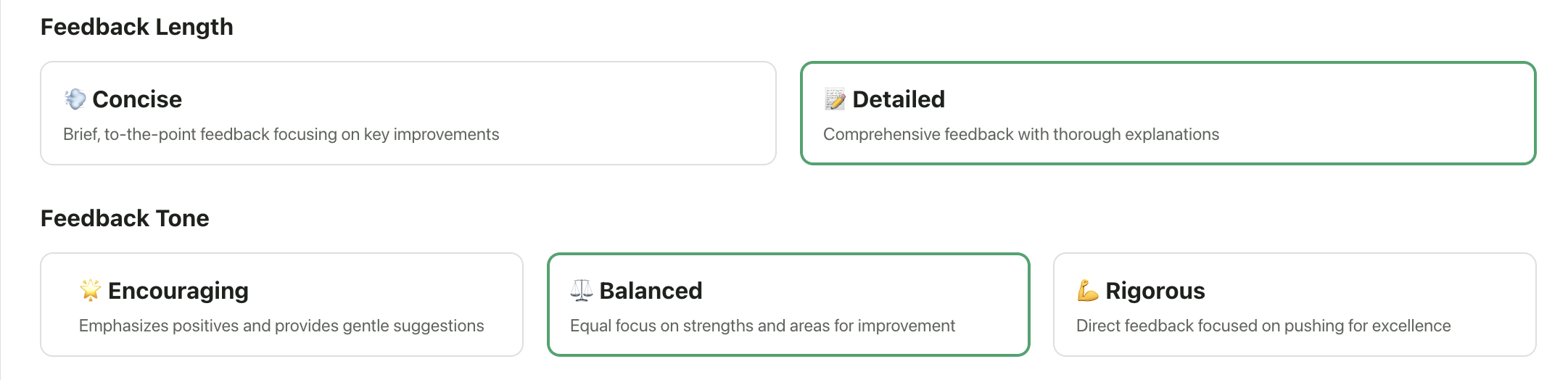
- Targeted: Direct, specific feedback on specific issues
- Glow & Grow: Highlights strengths (glows) and areas for improvement (grows)
- Structured: Organized feedback following a clear format
- Sandwich: Positive feedback, constructive criticism, positive feedback
- Actionable: Focus on concrete steps for improvement
- Socratic: Uses questions to guide student thinking
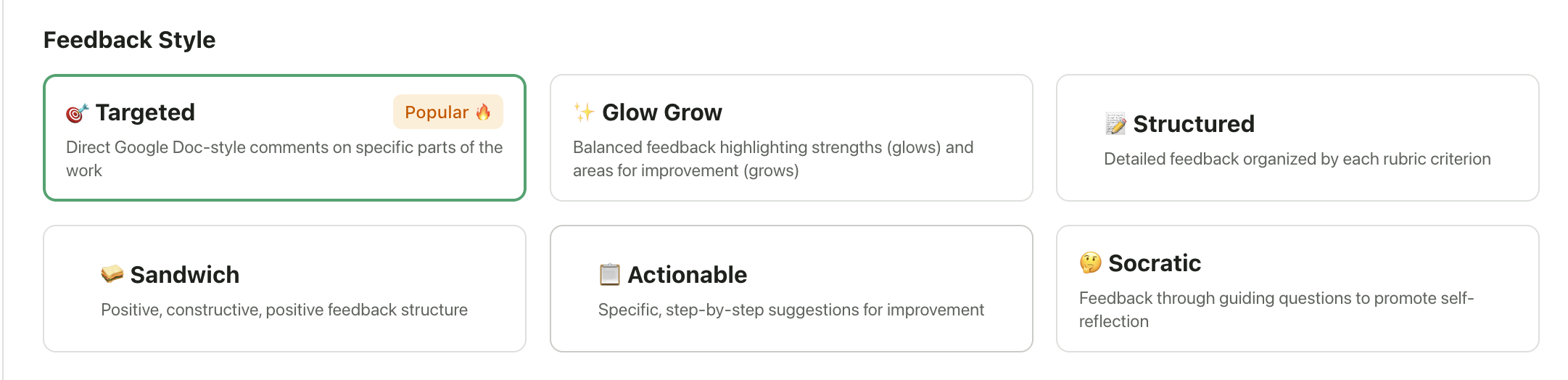
- Concise: Brief, to-the-point feedback
- Detailed: Comprehensive feedback with examples and explanations
- Lenient: More forgiving, encouraging tone
- Balanced: Fair and objective assessment (recommended)
- Tough: Strict grading, high expectations
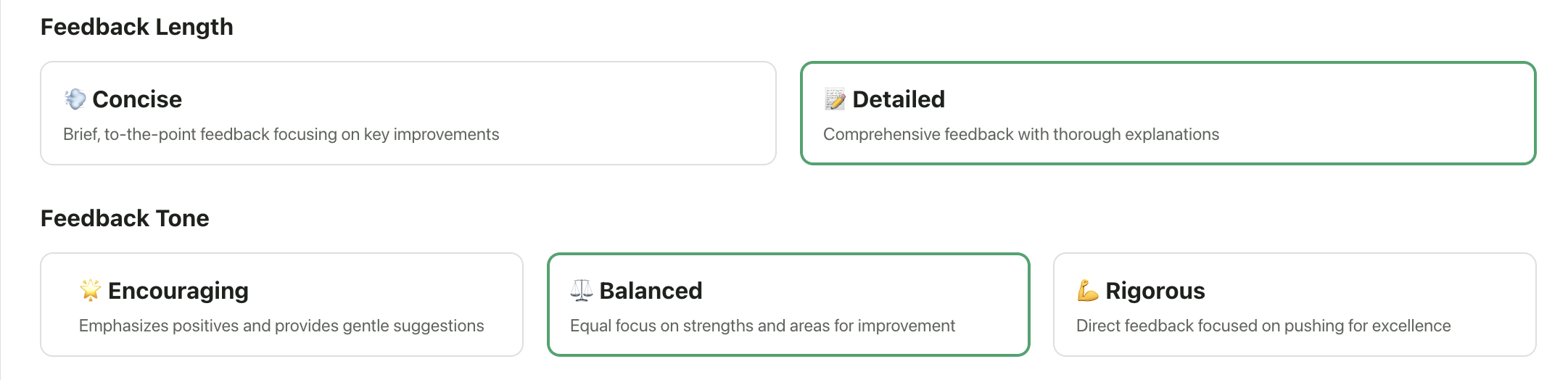
- Add specific grading instructions for the AI
- Example: “Pay special attention to evidence from primary sources”
- Example: “Students are learning argumentative writing for the first time, provide encouraging feedback”
6
Configure Assignment Settings
Click “Settings” or expand the settings section:
- Allow Late Submissions: Toggle on/off (default: on)
- Hide Points: Toggle on/off (default: off) - Hides point values from students (shows only feedback)
- Max Attempts: Set number of submission attempts (default: 1) - Allow students to resubmit for improvement
7
Review and Create
Review all assignment details, verify rubric criteria and points, check feedback settings, and click “Create Assignment”.
Collecting Student Submissions
Students can submit their essays in several ways:Method 1: Direct File Upload
- Students navigate to the assignment
- Click “Submit” or “Upload Submission”
- Select their essay file (PDF, DOCX, TXT)
- Click “Submit”
Method 2: Google Drive Integration
- Students click “Upload from Google Drive”
- Select their essay from Google Drive
- Grant GradingPal permission to access the file
- Submit
Method 3: Import from Google Classroom
If the assignment is linked to Google Classroom:- Go to your assignment page
- Click “Import Submissions”
- Select “Import from Google Classroom”
- Choose which submissions to import
- GradingPal automatically grades them
How AI Grading Works
Once a student submits:- Automatic Processing: The AI immediately starts grading
- Rubric Analysis with evidence: AI evaluates the essay against each criterion. It includes reasoning along with evidence comments on why it gave selects a particular score. Simply click on an evidence comment to scroll to & review the corresponding text in the submission.
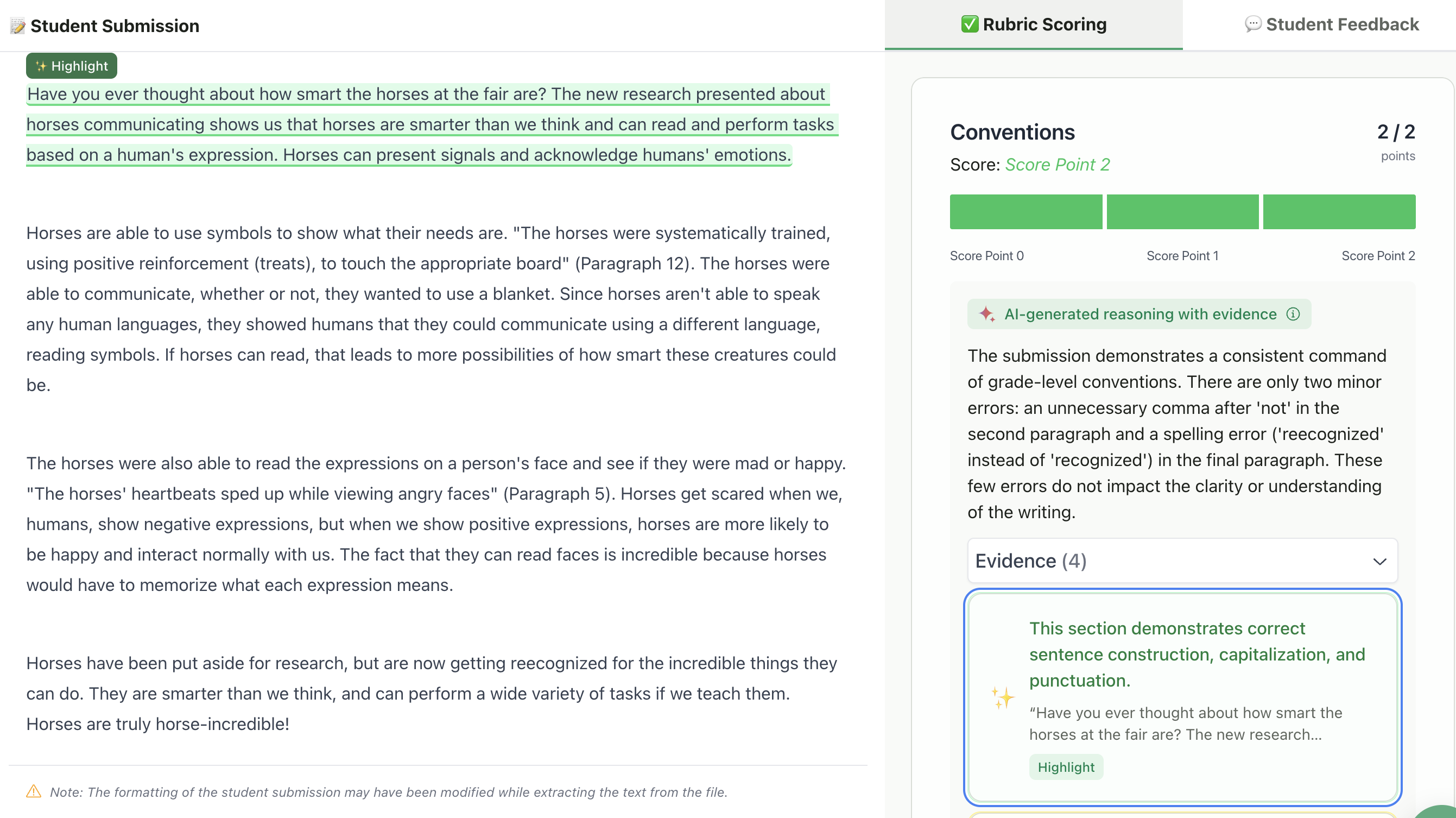
- Score Assignment: Assigns appropriate level and points for each criterion
- Feedback Generation: Creates detailed feedback comments based on your settings
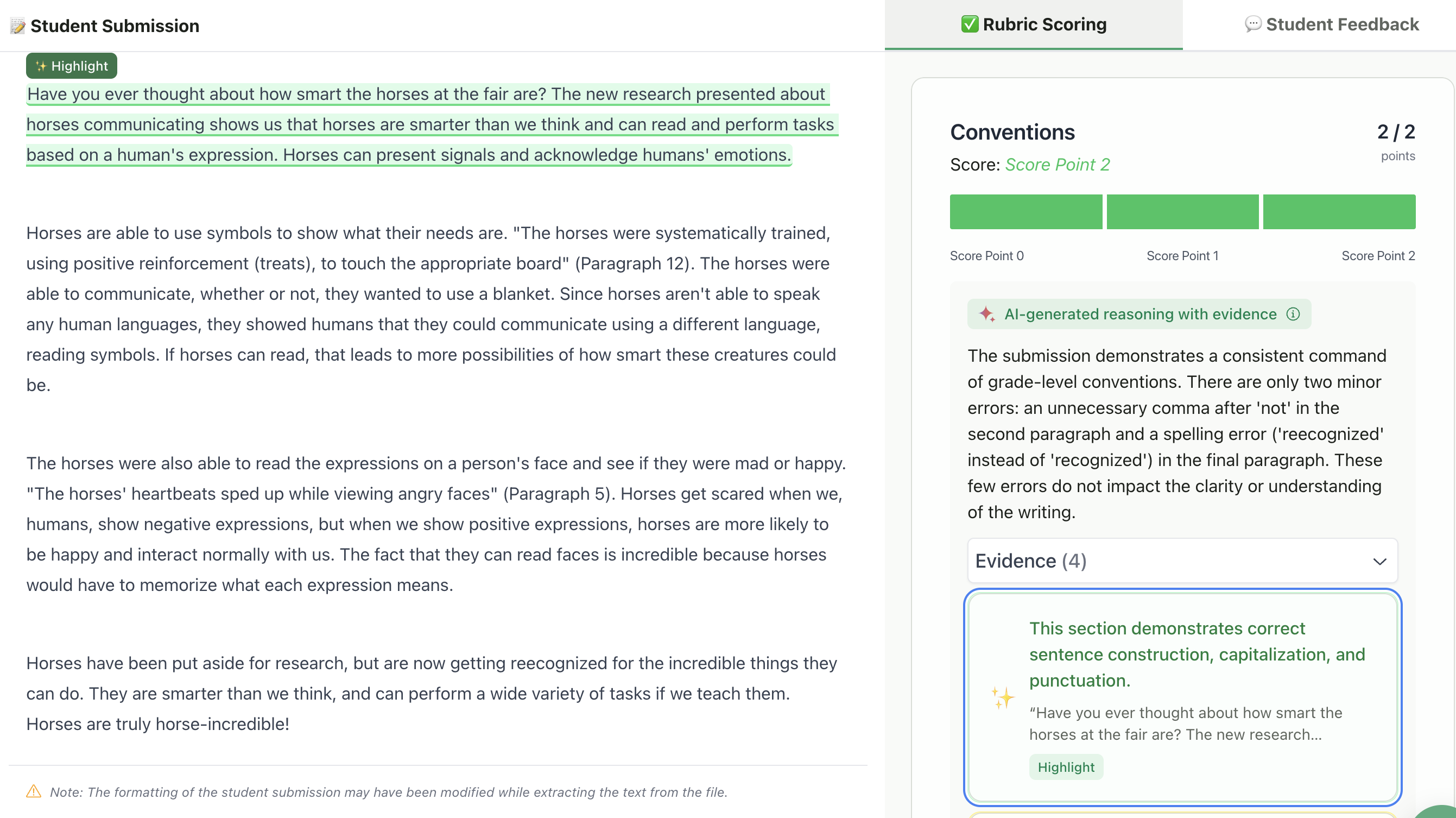
- Targeted Comments: Highlights specific sections with inline annotations if your feedback style is ‘Targeted’.
- Overall Feedback: Provides summary feedback on the whole essay
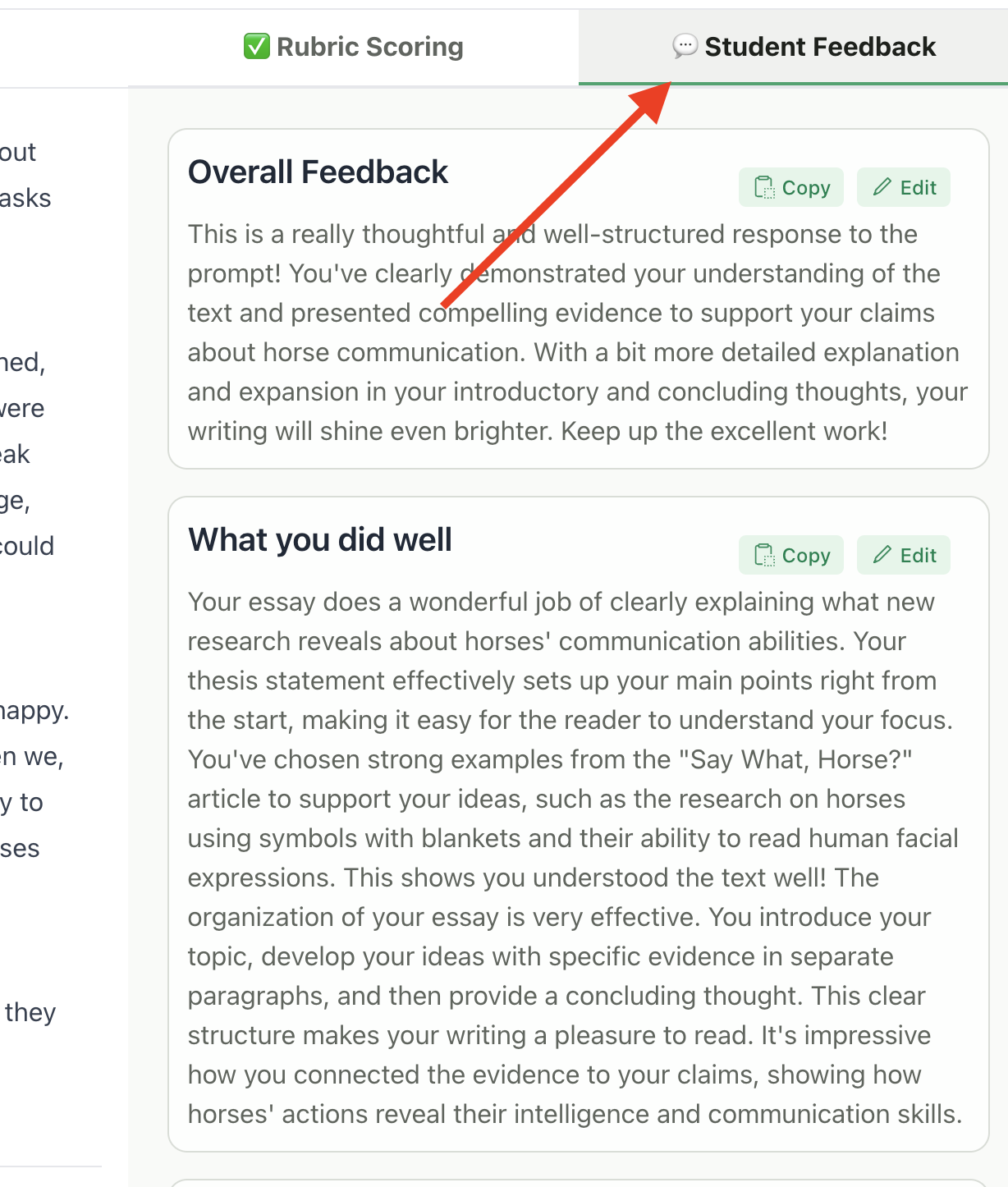
Reviewing and Editing AI Grades
You always have final control:- Navigate to the graded submission
- Review the AI’s rubric scores and feedback
- Adjust Rubric Scores: Click on any criterion to change the level
- Edit Feedback: Click “Edit” on any feedback section to modify
- Add Comments: Add your own targeted comments by selecting text and clicking on the Highlight button.
- Regenerate with AI: Click “Edit with AI” to ask AI to revise feedback
Returning Submissions to Students
Once you’re satisfied with the grading:- Review the submission one final time
- Click “Return to Student” button
- Choose whether to notify the student
- Student can now view their grade and feedback
Key Features
- Custom Rubrics: Create detailed rubrics with unlimited criteria and levels
- AI Rubric Generation: Let AI create expert rubrics based on your assignment
- AI-Powered Grading: Intelligent analysis based on your rubric and instructions
- Flexible Feedback: Six feedback styles to match your teaching approach
- Inline Annotations: AI highlights specific passages with targeted feedback
- Batch Grading: Grade multiple submissions quickly
- Edit Everything: Full control to adjust AI grades and feedback
- Multiple Attempts: Allow students to revise and resubmit
- Rubric Library: Reuse rubrics from previous assignments
- Google Classroom Sync: Import submissions and export grades
Tips & Best Practices
Creating Effective Rubrics
- Use AI to Start: Generate a rubric with AI for a solid foundation, then customize
- Be Specific: Clear descriptions help AI grade more accurately
- 4-5 Levels: More levels provide more granular scoring
- Point Distribution: Use consistent point scales (e.g., 4-3-2-1)
- Focus on Skills: Target specific writing skills (thesis, evidence, organization, etc.)
- Test First: Grade a few submissions and refine your rubric if needed
- Iterate: Start with AI-generated rubric, refine based on first grading results
Writing Better Assignment Descriptions
- Include the Prompt: AI uses this context for grading
- Specify Requirements: Length, structure, sources, etc.
- Provide Examples: What good work looks like
- State Grade Level: Helps AI calibrate expectations
Choosing Feedback Settings
- For beginners: Use Lenient leniency + Glow & Grow style
- For advanced students: Use Balanced or Tough + Targeted style
- For revision focus: Use Actionable style + Detailed length
- For self-reflection: Use Socratic style
Optimizing Your Workflow
- Create assignments in advance: Set publish dates for scheduled release
- Reuse rubrics: Save time by adapting previous rubrics
- Use batch import: Import all Google Classroom submissions at once
- Review systematically: Sort submissions by score and review edge cases first
- Provide quick turnaround: Students value fast feedback
AI grading doesn't match expectations
AI grading doesn't match expectations
Problem: Scores seem too high/low or feedback misses key points.Solution:
- Review your rubric descriptions for clarity
- Add more specific additional instructions
- Adjust feedback leniency setting
- Manually edit grades for individual submissions
- Refine rubric and regrade future submissions
Student submission failed to process
Student submission failed to process
Problem: Submission shows “Processing Failed” or stays in “In Progress”.Solution:
- Check if the file format is supported (PDF, DOCX, TXT)
- Ensure file isn’t corrupted or password-protected
- Try having student resubmit
- Manually upload the file yourself if needed
- Contact support if issue persists
Rubric points don't total correctly
Rubric points don't total correctly
Problem: Maximum points don’t match what you expected.Solution:
- Check each criterion’s maximum level points
- Total = sum of highest points from each criterion
- Adjust individual level points as needed
- Save and update the rubric
Students can't see the assignment
Students can't see the assignment
Problem: Assignment created but not visible to students.Solution:
- Check if assignment is published (not just created as draft)
- Verify publish date hasn’t been set to future
- Ensure students are enrolled in the class
- Check that assignment hasn’t been accidentally deleted