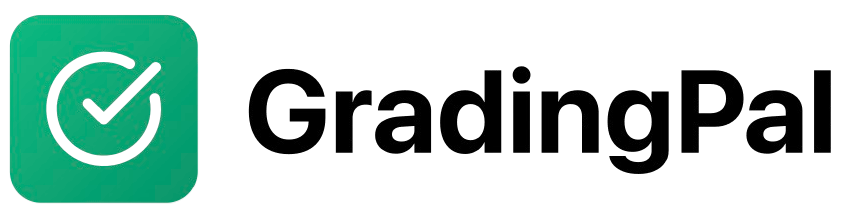Overview
Learn how to submit different types of assignments in GradingPal and access detailed AI-powered feedback to help you improve your work.Prerequisites
- Active GradingPal student account
- Enrolled in at least one class
- Assignment available for submission
Step-by-Step Instructions
1
Access Your Assignment
- Log in to GradingPal
- Navigate to your class
- Find the assignment you want to submit
- Click on the assignment to view details
2
Review Assignment Requirements
Before submitting, check:Assignment Details:
- Assignment description and instructions
- Due date and time
- File format requirements
- Maximum file size
- Number of allowed attempts
- Required file types (PDF, DOCX, etc.)
- File naming conventions
- Special instructions from your teacher
3
Prepare Your Submission
Get your work ready for submission:For Written Work:
- Complete your assignment
- Save in required format (PDF, DOCX)
- Check file size (under 50MB)
- Name file clearly (e.g., “Essay_John_Smith.pdf”)
- Record your video
- Check audio and video quality
- Ensure video meets length requirements
- Export in supported format (MP4, MOV)
4
Upload Your Submission
Submit your work:
- Click “Submit” or “Upload Submission”
- Select your file from your device
- Wait for upload to complete
- Review submission details
- Click “Confirm Submission”
5
Confirm Submission
After uploading:
- You’ll see a confirmation message
- Note your submission timestamp
- Check if resubmissions are allowed
- Save your submission receipt
Submission Methods
Direct File Upload
Supported File Types:- Documents: PDF, DOCX, TXT
- Images: JPG, PNG, GIF
- Videos: MP4, MOV, AVI
- Presentations: PPTX, PDF
- Click “Choose File” or “Browse”
- Select your file from your device
- Wait for upload to complete
- Click “Submit”
Google Drive Integration
Connect Google Drive:- Click “Upload from Google Drive”
- Sign in to your Google account
- Grant GradingPal permission to access files
- Select your file from Google Drive
- Click “Submit”
- Access files from any device
- No need to download and re-upload
- Automatic file organization
- Easy collaboration with group projects
Mobile Submissions
Using Mobile Device:- Open GradingPal in your mobile browser
- Navigate to the assignment
- Click “Submit” or “Upload”
- Choose “Take Photo” or “Choose from Gallery”
- Take photo of your work or select existing image
- Submit your photo
- Ensure good lighting for photos
- Keep camera steady
- Check image quality before submitting
- Use landscape orientation for documents
Different Assignment Types
Essay and Writing Assignments
What to Submit:- Completed essay or written response
- Properly formatted document
- All required sections included
- Citations and references (if required)
- PDF or DOCX format preferred
- Clear, readable text
- Proper formatting and structure
- Include your name and assignment title
Structured Assignments (Quizzes, Tests)
What to Submit:- Completed assignment with all answers
- Clear, legible handwriting (if scanned)
- All questions attempted
- Work shown for mathematical problems
- Scan or photograph clearly
- Ensure all pages are included
- Check that answers are visible
- Use good lighting for photos
Video Assignments
What to Submit:- Video presentation or demonstration
- Clear audio and video quality
- Appropriate length (within requirements)
- All required content included
- Use good lighting
- Speak clearly and at appropriate volume
- Keep camera steady
- Test video before submitting
After Submission
Submission Confirmation
What You’ll See:- Confirmation message with timestamp
- Submission details and file information
- Instructions for viewing feedback
- Information about resubmissions (if allowed)
Waiting for Feedback
Processing Time:- AI grading typically takes 2-5 minutes
- Complex assignments may take longer
- You’ll receive notification when ready
- Check your dashboard for updates
Viewing Your Feedback
Accessing Feedback:- Navigate to the assignment
- Click on your submission
- View your grade and detailed feedback
- Read AI-generated comments
- See rubric scores for each criterion
- Overall Grade: Your total score
- Rubric Scores: Points for each criterion
- Detailed Comments: Specific feedback on your work
- Improvement Suggestions: How to do better next time
- Strengths: What you did well
Resubmissions
When Resubmissions Are Allowed
Check Assignment Settings:- Look for “Multiple Attempts” or “Resubmissions Allowed”
- Note any time limits for resubmissions
- Understand any penalties for late submissions
- Check if there’s a maximum number of attempts
How to Resubmit
Resubmission Process:- Navigate to your original submission
- Click “Resubmit” or “Submit Again”
- Upload your revised work
- Confirm the new submission
- Wait for new feedback
- Address the feedback from your first submission
- Make significant improvements
- Don’t just resubmit the same work
- Use the feedback to guide your revisions
Best Practices
Before Submitting
Quality Checks:- Proofread your work thoroughly
- Check that all requirements are met
- Verify file format and size
- Ensure your name is on the document
- Save a backup copy
- Test file upload before deadline
- Check internet connection
- Have alternative submission methods ready
- Submit early to avoid last-minute issues
File Management
Organization:- Use clear, descriptive file names
- Include your name and assignment title
- Save files in easily accessible locations
- Keep backup copies of important work
- Use standard file formats when possible
- Check file size limits
- Ensure compatibility with grading system
- Test file readability before submitting
Time Management
Planning Ahead:- Start assignments early
- Allow time for technical issues
- Submit well before deadlines
- Plan for potential resubmissions
- Set reminders for due dates
- Account for time zone differences
- Allow buffer time for uploads
- Don’t wait until the last minute
File won't upload
File won't upload
Problem: Upload fails or gets stuck.Solution:
- Check file size (keep under 50MB)
- Verify file format is supported
- Try a different browser
- Check internet connection
- Contact your teacher for help
Can't see the assignment
Can't see the assignment
Problem: Assignment not visible in your class.Solution:
- Check if assignment is published
- Verify you’re in the correct class
- Check if assignment has a future publish date
- Contact your teacher
Submitted wrong file
Submitted wrong file
Problem: You uploaded the incorrect file.Solution:
- If resubmissions allowed, submit the correct file
- Contact your teacher immediately
- Explain the situation
- Ask for guidance on next steps
Can't access feedback
Can't access feedback
Problem: You can’t see your grade or feedback.Solution:
- Check if your teacher has returned the submission
- Verify you’re logged into the correct account
- Try refreshing the page
- Contact your teacher if issue persists
Resubmission not working
Resubmission not working
Problem: Can’t resubmit your assignment.Solution:
- Check if resubmissions are allowed
- Verify you haven’t exceeded attempt limit
- Check if deadline has passed
- Contact your teacher for assistance
Getting Help
Technical Issues
Common Problems:- File upload failures
- Browser compatibility issues
- Mobile device problems
- Internet connection issues
- Try different browsers or devices
- Check file format and size
- Test internet connection
- Contact technical support
Academic Support
Assignment Questions:- Ask your teacher for clarification
- Review assignment instructions carefully
- Check class announcements
- Seek help from classmates
- Read feedback thoroughly
- Ask questions about unclear comments
- Use feedback to improve future work
- Discuss with your teacher if needed