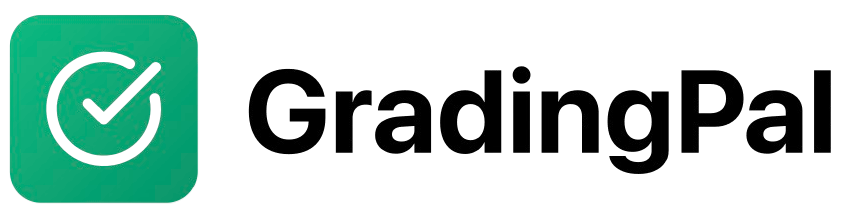Overview
GradingPal’s Video Assignments are designed for grading video presentations, demonstrations, and performance assessments. The AI provides timestamp-based feedback, allowing you to give specific comments at exact moments in the video.Prerequisites
- Teacher account with at least one class created
- Video assignment materials prepared (prompt, rubric criteria)
- Students with video recording capabilities
Step-by-Step Instructions
1
Create a New Assignment
Navigate to your teacher dashboard, select the class for this assignment, click “New Assignment” or “Create Assignment”, and choose “Video Assignment” as the type.
2
Enter Assignment Details
Fill in the basic assignment information:Required Fields:
- Assignment Title: Descriptive name (e.g., “Science Experiment Presentation”)
- Assignment Description: Detailed instructions including:
- Video length requirements
- Content expectations
- Technical specifications
- Submission format
3
Create Video-Specific Rubric
Design a rubric tailored for video content:Common Video Criteria:
- Content Quality: Accuracy and depth of information
- Presentation Skills: Clarity, pace, and engagement
- Visual Elements: Use of graphics, charts, or demonstrations
- Audio Quality: Clear speech and appropriate volume
- Organization: Logical flow and structure
- Creativity: Originality and innovation
- Criterion Title: Name the skill being evaluated
- Criterion Description: Explain what you’re looking for
- Performance Levels: Create 3-5 levels (e.g., Excellent, Proficient, Developing, Beginning)
- Level Descriptions: Detail what each level looks like in video format
- Points: Assign point values for each level
4
Configure Video Settings
Set up technical requirements:Video Specifications:
- Minimum Duration: Set minimum video length
- Maximum Duration: Set maximum video length
- File Size Limit: Specify maximum file size
- Supported Formats: MP4, MOV, AVI, etc.
- Resolution: Minimum video quality (720p, 1080p)
- Audio: Clear audio requirements
- Lighting: Adequate lighting expectations
5
Set Up Feedback Configuration
Configure how AI will analyze videos:Analysis Settings:
- Content Analysis: How thoroughly to analyze video content
- Presentation Analysis: Focus on delivery and engagement
- Technical Analysis: Audio/visual quality assessment
- Timestamp Comments: Specific feedback at exact moments
- Overall Feedback: Summary of entire video performance
- Criterion Feedback: Detailed analysis of each rubric criterion
6
Review and Publish
- Review all assignment details
- Test the assignment with a sample video
- Verify rubric criteria and points
- Click “Publish Assignment”
Student Submission Process
How Students Submit Videos
- Access Assignment: Students log in and navigate to the video assignment
- Read Instructions: Students review requirements and rubric
- Record Video: Students create their video presentation
- Upload Submission: Students upload their video file
- Confirmation: Students receive confirmation of submission
Video Creation Tips for Students
Technical Requirements:- Use good lighting (natural light or bright indoor lighting)
- Ensure clear audio (speak clearly, avoid background noise)
- Keep camera steady (use a tripod or stable surface)
- Check video quality before submitting
- Follow the assignment prompt closely
- Address all rubric criteria
- Practice before recording
- Keep within time limits
- Be engaging and clear
AI Video Analysis Process
Content Analysis
- Speech Recognition: AI transcribes spoken content
- Content Evaluation: AI analyzes content against rubric criteria
- Keyword Detection: AI identifies key concepts and terminology
- Completeness Check: AI verifies all required elements are present
Presentation Analysis
- Delivery Assessment: AI evaluates speaking pace, clarity, and engagement
- Visual Elements: AI analyzes use of graphics, charts, or demonstrations
- Organization: AI assesses logical flow and structure
- Professionalism: AI evaluates overall presentation quality
Timestamp-Based Feedback
- Moment Identification: AI identifies specific moments for feedback
- Targeted Comments: AI provides specific feedback at exact timestamps
- Improvement Suggestions: AI offers actionable advice for each moment
- Positive Reinforcement: AI highlights strong moments
Reviewing and Editing Video Grades
Teacher Review Interface
- Video Player: Navigate through the video with timestamp controls
- Rubric Scores: View and adjust scores for each criterion
- Timestamp Comments: Review and edit AI-generated timestamp feedback
- Overall Feedback: Modify summary feedback for the entire video
- Manual Annotations: Add your own timestamp-based comments
Adding Manual Comments
At Specific Timestamps:- Navigate to the desired moment in the video
- Click “Add Comment” at that timestamp
- Type your specific feedback
- Save the comment
- Praise: Highlight excellent moments
- Corrections: Point out errors or misconceptions
- Suggestions: Offer improvement advice
- Questions: Ask clarifying questions
Editing AI Feedback
Modify Timestamp Comments:- Click on any AI-generated timestamp comment
- Edit the text to customize the feedback
- Add or remove comments as needed
- Save your changes
- Review the AI-generated summary
- Edit to match your teaching style
- Add specific encouragement or guidance
- Ensure feedback aligns with rubric scores
Advanced Features
Batch Video Processing
Grade Multiple Videos:- Select multiple video submissions
- AI processes all videos simultaneously
- Review and adjust scores for each video
- Return all grades at once
Video Analytics
Class Performance Insights:- Common strengths across submissions
- Frequent areas for improvement
- Average scores by criterion
- Individual student progress
Collaboration Features
Peer Review Options:- Enable peer review for video assignments
- Students can view and comment on each other’s videos
- Teachers can moderate peer feedback
- Build collaborative learning environment
Best Practices
Creating Effective Video Rubrics
- Video-Specific Criteria: Focus on skills unique to video presentations
- Clear Descriptions: Explain what each level looks like in video format
- Balanced Assessment: Include content, delivery, and technical quality
- Realistic Expectations: Consider student age and experience level
Providing Constructive Feedback
- Specific Timestamps: Point to exact moments for improvement
- Balanced Approach: Mix praise with constructive criticism
- Actionable Advice: Provide specific steps for improvement
- Encourage Growth: Focus on learning and development
Technical Support for Students
- Clear Instructions: Provide detailed technical requirements
- Troubleshooting Guide: Help students resolve common issues
- Alternative Options: Offer different ways to create videos
- Practice Opportunities: Allow students to test before final submission
Video won't upload
Video won't upload
Problem: Student video file fails to upload.Solution:
- Check file size (keep under 100MB)
- Verify file format is supported (MP4, MOV, AVI)
- Ensure stable internet connection
- Try compressing the video file
AI can't analyze video content
AI can't analyze video content
Problem: AI struggles to understand video content.Solution:
- Check audio quality (clear speech is essential)
- Ensure good lighting for visual analysis
- Verify video is not too long or complex
- Manually review and provide feedback
Timestamp comments not accurate
Timestamp comments not accurate
Problem: AI places comments at wrong timestamps.Solution:
- Manually adjust timestamp positions
- Add your own timestamp comments
- Review and edit AI-generated comments
- Provide overall feedback instead of timestamp-specific
Students can't view feedback
Students can't view feedback
Problem: Students can’t access video feedback.Solution:
- Ensure you’ve returned the submission to students
- Check that students are logged into correct account
- Verify video player is working in their browser
- Contact support if technical issues persist