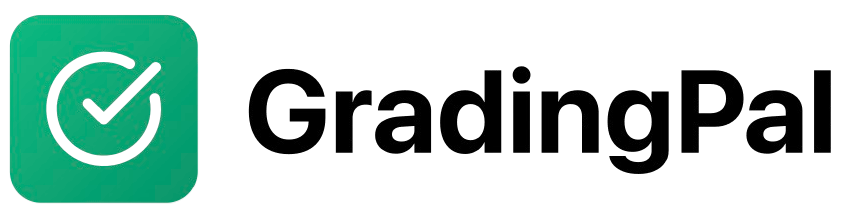Overview
If you’re already using Google Classroom, GradingPal can seamlessly import your classes and student rosters. This saves time on setup and ensures your student lists stay synchronized.Prerequisites
- Active GradingPal teacher account
- Google Classroom account with existing classes
- Google account permissions for GradingPal
Step-by-Step Instructions
1
Connect Your Google Account
During Signup:
- When creating your GradingPal account, choose “Sign in with Google”
- Grant necessary permissions to GradingPal
- Your Google Classroom connection is established automatically
- Go to your account settings
- Click “Connect Google Classroom” or “Link Google Account”
- Sign in with your Google account
- Grant permissions to access Google Classroom
2
Import Classes
- From your dashboard, click “Create New Class”
- Select “Import from Google Classroom”
- You’ll see a list of your Google Classroom classes
- Select the classes you want to import
- Click “Import Selected Classes”
3
Review Imported Data
GradingPal imports:
- Class names and descriptions
- Student rosters with names and emails
- Class sections and periods
- Teacher information
4
Notify Students
Students will receive notifications about the new GradingPal class. You can also:
- Send a class announcement in Google Classroom
- Email students directly
- Share the course code for manual enrollment
What Gets Imported
Class Information
- Class name and description
- Subject and grade level
- Section/period information
- Teacher details
Student Rosters
- Student names (first and last)
- Email addresses
- Enrollment status
- Class membership
What Doesn’t Import
- Previous assignments
- Grades and feedback
- Assignment submissions
- Class materials
Managing Imported Classes
Class Settings
After import, you can:- Edit class names and descriptions
- Add or remove students
- Configure GradingPal-specific settings
- Set up assignment preferences
Student Management
Automatic Sync:- New students added to Google Classroom automatically appear in GradingPal
- Students removed from Google Classroom are marked as inactive
- Email changes are reflected in both platforms
- Add students who aren’t in Google Classroom
- Remove students who shouldn’t have access
- Update student information as needed
Creating Assignments with Google Classroom Sync
Assignment Creation
When creating assignments in GradingPal:- Enable Google Classroom Sync: Toggle “Publish to Google Classroom” ON
- Configure Settings: Set topic, due date, and point values
- Create Assignment: Assignment appears in both platforms simultaneously
Student Workflow
Students submit in Google Classroom:- Access assignment in Google Classroom
- Complete work as usual
- Submit through Google Classroom interface
- Work is automatically available in GradingPal for grading
Grade Synchronization
After Grading:- Grade assignments in GradingPal using AI
- Review and edit grades as needed
- Click “Sync Grades to Google Classroom”
- Grades appear in Google Classroom gradebook
- Students see scores in Google Classroom
Advanced Features
Webhook Integration
Automatic Submission Detection:- GradingPal monitors Google Classroom for new submissions
- Submissions are automatically imported for grading
- No manual import needed
- Enable webhooks in your account settings
- Grant additional permissions if requested
- Test with a sample submission
Two-Way Sync
Assignment Creation:- Create in GradingPal, appears in Google Classroom
- Students see assignments in familiar Google Classroom interface
- Due dates and descriptions sync automatically
- Grades sync from GradingPal to Google Classroom
- Google Classroom gradebook stays updated
- Students see scores in their Google Classroom view
Best Practices
Initial Setup
- Test with one class first: Import a single class to test the process
- Verify student rosters: Check that all students imported correctly
- Communicate with students: Let them know about the new integration
- Provide training: Show students how to access assignments
Ongoing Management
- Regular sync checks: Ensure grades are syncing properly
- Monitor submissions: Check that submissions are importing correctly
- Update rosters: Add or remove students as needed
- Backup important data: Keep copies of critical assignments
Troubleshooting
- Permission issues: Reconnect Google account if needed
- Sync problems: Check internet connection and try manual sync
- Missing students: Verify they’re enrolled in Google Classroom
- Grade discrepancies: Check both platforms for consistency
Can't connect Google account
Can't connect Google account
Problem: Unable to authenticate with Google.Solution:
- Check that you’re using a valid Google account
- Ensure your organization allows third-party apps
- Try using a different browser or incognito mode
- Contact your IT administrator if needed
Classes not appearing
Classes not appearing
Problem: Google Classroom classes don’t show up for import.Solution:
- Verify you’re the teacher of the classes
- Check that classes are active (not archived)
- Try refreshing the import page
- Reconnect your Google account
Students not importing
Students not importing
Problem: Class imports but student roster is empty.Solution:
- Check that students are enrolled in Google Classroom
- Verify students have accepted the class invitation
- Try re-importing the class
- Contact support if issue persists
Grades not syncing
Grades not syncing
Problem: Grades from GradingPal don’t appear in Google Classroom.Solution:
- Click “Sync Grades” button manually
- Check that assignment is linked to Google Classroom
- Verify Google Classroom permissions are still valid
- Try reconnecting your Google account
Submissions not importing
Submissions not importing
Problem: Student submissions from Google Classroom don’t appear in GradingPal.Solution:
- Check that students actually submitted (not just created)
- Verify file permissions in Google Drive
- Try manual import instead of automatic
- Ensure webhook integration is active
Privacy and Security
Data Protection
- Encrypted transmission: All data is encrypted in transit
- Secure storage: Student information is stored securely
- FERPA compliance: Meets educational privacy standards
- Limited access: Only authorized teachers can access student data
Permissions
GradingPal requests these Google Classroom permissions:- Read class information: To import class details
- Read student rosters: To import student lists
- Read assignments: To sync assignment information
- Write grades: To sync grades back to Google Classroom
Student Privacy
- No data sharing: Student information is never shared with third parties
- Parent access: Parents can contact teachers through normal channels
- Data deletion: Students can request data deletion
- Transparent policies: Clear privacy policy and terms of service