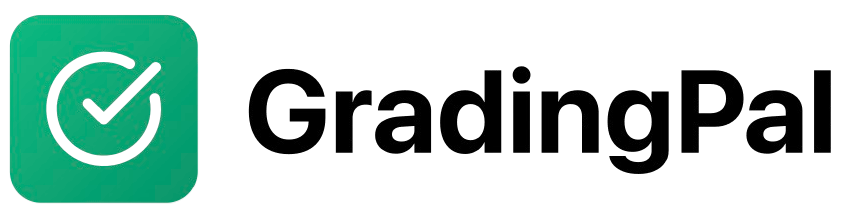Overview
GradingPal’s Structured Assignments are designed for grading quizzes, exams, worksheets, and problem sets with question-by-question analysis. The AI provides detailed feedback on each question based on your answer key and partial credit settings.Prerequisites
- Teacher account with at least one class created
- Assignment materials prepared (questions, answer key)
- Student submissions in supported formats
Step-by-Step Instructions
1
Create a New Assignment
Navigate to your teacher dashboard, select the class for this assignment, click “New Assignment” or “Create Assignment”, and choose “Structured Assignment” as the type.
2
Choose Assignment Type
Select the specific type of structured assignment:
- Quiz: Short assessments with multiple questions
- Exam: Comprehensive tests with various question types
- Worksheet: Practice exercises with step-by-step solutions
- Problem Set: Mathematical or analytical problems
3
Enter Assignment Details
Fill in the basic assignment information:Required Fields:
- Assignment Title: Descriptive name (e.g., “Chapter 5 Math Quiz”)
- Assignment Description: Instructions, time limits, materials allowed
4
Upload Assignment PDF
- Upload your assignment PDF (the one students will complete)
- Ensure the PDF is clear and readable
- Verify all questions are visible
- Check that the format is student-friendly
5
Set Up Questions
Option A: Auto-Detect Questions
- Click “Auto-Detect Questions”
- AI analyzes your PDF and identifies questions
- Review and edit the detected questions
- Add or remove questions as needed
- Click “Add Question”
- Enter question number and text
- Specify question type (multiple choice, short answer, etc.)
- Set point value for the question
- Repeat for all questions
6
Create Answer Key
For each question, provide the correct answer:Multiple Choice Questions:
- Select the correct answer (A, B, C, D)
- Optionally provide explanations for each choice
- Enter the correct answer or key phrases
- Add alternative acceptable answers
- Specify if partial credit is allowed
- Enter the numerical answer
- Include units if required
- Set tolerance for rounding differences
- Provide key points that should be included
- Set up rubric criteria for scoring
- Configure partial credit options
7
Configure Partial Credit
Set up how partial credit is awarded:
- Enable Partial Credit: Toggle on/off for the assignment
- Credit Levels: Define how much credit for different levels of correctness
- Keyword Matching: Set up automatic credit for key terms or concepts
- Step-by-Step Credit: Award points for showing work or process
8
Set Up Grading Settings
Configure how the AI will grade:Grading Strictness:
- Lenient: More forgiving, awards partial credit generously
- Balanced: Fair assessment with moderate partial credit
- Strict: High standards, minimal partial credit
- Detailed: Comprehensive feedback for each question
- Concise: Brief, focused feedback
- Encouraging: Positive tone with constructive suggestions
- Add specific grading notes for the AI
- Example: “Award full credit for correct method even if final answer is wrong”
- Example: “Be generous with partial credit for showing work”
9
Review and Publish
- Review all questions and answer keys
- Test the assignment with a sample submission
- Verify partial credit settings
- Click “Publish Assignment”
Student Submission Process
How Students Submit
- Access Assignment: Students log in and navigate to the assignment
- Download PDF: Students download the assignment PDF
- Complete Work: Students work on the assignment (on paper or digitally)
- Upload Submission: Students upload their completed work
- Confirmation: Students receive confirmation of submission
Supported Submission Formats
- Scanned PDFs: Students scan their completed work
- Digital PDFs: Students complete work digitally and export as PDF
- Image Files: Photos of completed work (JPG, PNG)
- Google Drive: Direct upload from Google Drive
AI Grading Process
Question-by-Question Analysis
- Question Detection: AI identifies each question in the submission
- Answer Extraction: AI locates and extracts student answers
- Answer Comparison: AI compares student answers to the answer key
- Partial Credit Assessment: AI evaluates partial credit based on your settings
- Feedback Generation: AI creates specific feedback for each question
Scoring Process
Multiple Choice Questions:- Full credit for correct answer
- Zero credit for incorrect answer
- Optional: Partial credit for common misconceptions
- Full credit for exact or equivalent answers
- Partial credit for partially correct responses
- Keyword matching for key concepts
- Full credit for correct numerical answer
- Partial credit for correct method with wrong answer
- Step-by-step credit for showing work
- Rubric-based scoring
- Partial credit for addressing some criteria
- Detailed feedback on strengths and weaknesses
Reviewing and Editing Grades
Teacher Review Process
- Navigate to Submission: Go to the graded submission
- Review AI Scores: Check the AI’s scoring for each question
- Adjust Scores: Modify individual question scores if needed
- Edit Feedback: Customize feedback for specific questions
- Add Comments: Add your own targeted comments
- Finalize Grades: Approve and return to students
Common Adjustments
Score Modifications:- Increase scores for creative but correct approaches
- Decrease scores for significant errors
- Award bonus points for exceptional work
- Adjust partial credit based on student effort
- Add encouraging comments for struggling students
- Provide additional resources or explanations
- Suggest specific improvement strategies
- Acknowledge student strengths
Advanced Features
Batch Grading
Process Multiple Submissions:- Select multiple submissions for batch processing
- AI grades all submissions simultaneously
- Review and adjust scores as needed
- Return all grades at once
Grade Analytics
View Class Performance:- Question-by-question statistics
- Common incorrect answers
- Class average scores
- Individual student progress
Answer Key Management
Update Answer Keys:- Edit correct answers as needed
- Add alternative acceptable answers
- Adjust partial credit settings
- Regrade submissions with updated keys
Best Practices
Creating Effective Answer Keys
- Be Specific: Provide clear, unambiguous correct answers
- Include Alternatives: Add common acceptable variations
- Set Realistic Expectations: Consider student skill level
- Test Your Keys: Verify answers work with sample submissions
Partial Credit Setup
- Generous for Process: Award credit for correct methodology
- Specific Criteria: Define exactly what earns partial credit
- Consistent Standards: Apply same criteria across all questions
- Clear Communication: Explain partial credit to students
Feedback Optimization
- Question-Specific: Address each question individually
- Constructive Tone: Focus on improvement, not just errors
- Actionable Advice: Provide specific steps for improvement
- Encourage Growth: Acknowledge progress and effort
AI can't read student handwriting
AI can't read student handwriting
Problem: AI struggles to interpret handwritten submissions.Solution:
- Ask students to write more clearly
- Suggest using digital tools for completion
- Manually grade unclear submissions
- Provide handwriting guidelines to students
Partial credit not working
Partial credit not working
Problem: AI isn’t awarding partial credit as expected.Solution:
- Review partial credit settings
- Check answer key for alternative answers
- Adjust grading strictness level
- Manually adjust scores and provide feedback
Questions not detected correctly
Questions not detected correctly
Problem: AI misses or misidentifies questions.Solution:
- Manually add missing questions
- Edit question boundaries
- Improve PDF quality and formatting
- Use manual question setup instead of auto-detect
Scores seem too high/low
Scores seem too high/low
Problem: Overall scores don’t match expectations.Solution:
- Adjust grading strictness setting
- Review answer key for accuracy
- Check partial credit configuration
- Manually adjust individual scores