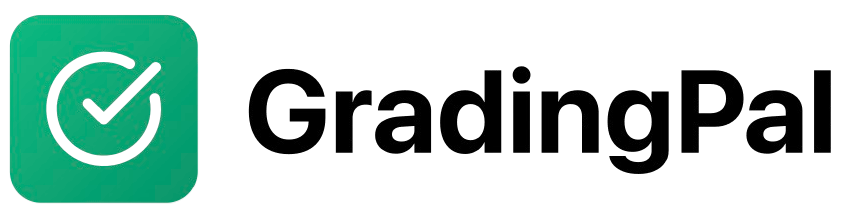Overview
GradingPal’s Rubric Library allows you to save, organize, and reuse successful rubrics across different assignments and classes. This saves time on rubric creation and ensures consistency in your grading approach.Prerequisites
- Active GradingPal teacher account
- At least one existing rubric
- Understanding of rubric organization
Step-by-Step Instructions
1
Access Your Rubric Library
From your teacher dashboard, navigate to “Rubric Library” or “My Rubrics”. You’ll see all your saved rubrics organized by category.
2
Browse Available Rubrics
View your rubric library:Library Organization:
- Recent Rubrics: Recently used or created rubrics
- By Subject: Rubrics organized by subject area
- By Grade Level: Rubrics sorted by target grade level
- By Assignment Type: Rubrics for specific assignment types
- Favorites: Marked as frequently used rubrics
3
Preview Rubric Details
Click on any rubric to see:Rubric Information:
- Title and description
- All criteria and performance levels
- Point values and scoring
- Creation date and last used
- Usage statistics
- View complete rubric structure
- See performance level descriptions
- Check point distributions
- Review rubric effectiveness
4
Select Rubric for Reuse
Choose the rubric you want to reuse:Selection Options:
- Use As-Is: Import rubric exactly as saved
- Customize: Modify rubric before using
- Create Variation: Save as new rubric with changes
- Preview First: Review rubric before committing
5
Customize Rubric (Optional)
If you choose to customize the rubric:Modification Options:
- Edit Criteria: Add, remove, or modify criteria
- Adjust Points: Change point values for different emphasis
- Update Descriptions: Modify performance level descriptions
- Add Instructions: Include assignment-specific guidance
- Update Original: Modify the existing rubric
- Save as New: Create a new rubric with changes
- Save as Template: Create a reusable template
6
Apply to Assignment
Use the rubric in your assignment:
- Create New Assignment: Start with the selected rubric
- Modify Existing Assignment: Replace current rubric
- Duplicate Assignment: Use rubric in duplicated assignment
- Test Rubric: Verify rubric works with assignment type
Building Your Rubric Library
Creating Effective Rubrics
Start with AI Generation:- Use AI to generate initial rubric
- Customize based on your needs
- Test with sample submissions
- Refine based on results
- Save successful versions
- Clear Criteria: Use specific, measurable criteria
- Balanced Points: Distribute points logically
- Grade-Appropriate: Match expectations to grade level
- Consistent Language: Use clear, consistent terminology
- Regular Updates: Refine rubrics based on experience
Organizing Your Library
Categorization Strategies:- By Subject: English, Math, Science, etc.
- By Assignment Type: Essays, Projects, Presentations
- By Grade Level: Elementary, Middle, High School
- By Skill Level: Beginner, Intermediate, Advanced
- By Season: Fall, Spring, Special Projects
- Descriptive Titles: “Persuasive Essay - High School”
- Version Numbers: “Math Problem Solving v2.1”
- Date Stamps: “Creative Writing - Updated 2024”
- Usage Indicators: “Frequently Used - Science Lab”
Sharing and Collaboration
Share with Colleagues:- Export Rubrics: Download rubric files
- Import Shared Rubrics: Use rubrics from other teachers
- Collaborative Development: Work together on rubric creation
- Best Practice Sharing: Share successful rubric strategies
- Standardized Rubrics: Create department-wide rubrics
- Consistent Expectations: Ensure grading consistency
- Professional Development: Use rubrics for teacher training
- Quality Assurance: Maintain high standards across classes
Advanced Library Features
Rubric Analytics
Usage Statistics:- Most Used Rubrics: Identify your most effective rubrics
- Performance Data: See how rubrics perform with different assignments
- Student Feedback: Track student response to different rubrics
- Improvement Areas: Identify rubrics that need refinement
- Grading Consistency: Measure consistency across uses
- Student Performance: Track student improvement with specific rubrics
- Time Savings: Calculate time saved through rubric reuse
- Quality Indicators: Monitor rubric effectiveness over time
Template Management
Create Templates:- Base Templates: Create foundational rubric structures
- Variation Templates: Develop rubric variations for different contexts
- Seasonal Templates: Create rubrics for specific times of year
- Project Templates: Develop rubrics for recurring projects
- Subject-Specific: Templates for each subject area
- Grade-Level: Templates appropriate for different ages
- Assignment-Type: Templates for different assignment formats
- Skill-Based: Templates focusing on specific skills
Version Control
Rubric Versions:- Track Changes: Monitor rubric modifications over time
- Version History: Access previous rubric versions
- Rollback Options: Revert to earlier rubric versions
- Change Documentation: Record reasons for rubric changes
- Multi-Teacher Editing: Allow multiple teachers to contribute
- Change Notifications: Alert teachers to rubric updates
- Approval Workflows: Require approval for rubric changes
- Comment Systems: Enable discussion about rubric modifications
Best Practices
Rubric Development
Start Simple:- Begin with basic rubric structures
- Add complexity gradually
- Test with small groups first
- Gather feedback before full implementation
- Use student performance data to refine rubrics
- Incorporate teacher feedback
- Update based on assignment results
- Maintain version control of improvements
Library Organization
Logical Grouping:- Group rubrics by subject and grade level
- Use consistent naming conventions
- Tag rubrics for easy searching
- Archive outdated rubrics
- Review rubric effectiveness regularly
- Update rubrics based on new requirements
- Remove unused or ineffective rubrics
- Archive successful rubrics for future reference
Sharing Strategies
Department Collaboration:- Share successful rubrics with colleagues
- Develop department-wide standards
- Collaborate on rubric improvement
- Maintain consistency across classes
- Use rubric library for teacher training
- Share best practices
- Develop rubric creation skills
- Build institutional knowledge
Can't find rubric in library
Can't find rubric in library
Problem: Expected rubric not appearing in library.Solution:
- Check if rubric was saved properly
- Verify you’re looking in correct category
- Search by rubric title or keywords
- Contact support if rubric is missing
Rubric import failed
Rubric import failed
Problem: Rubric won’t import into new assignment.Solution:
- Check that rubric is compatible with assignment type
- Verify rubric data is complete
- Try importing to different assignment type
- Contact support if issue persists
Can't customize imported rubric
Can't customize imported rubric
Problem: Imported rubric can’t be modified.Solution:
- Check if rubric is locked or read-only
- Try creating a copy instead of modifying original
- Verify you have editing permissions
- Contact rubric owner for editing rights
Library organization issues
Library organization issues
Problem: Rubrics not organized as expected.Solution:
- Check categorization settings
- Verify naming conventions
- Use search and filter options
- Contact support for organization help