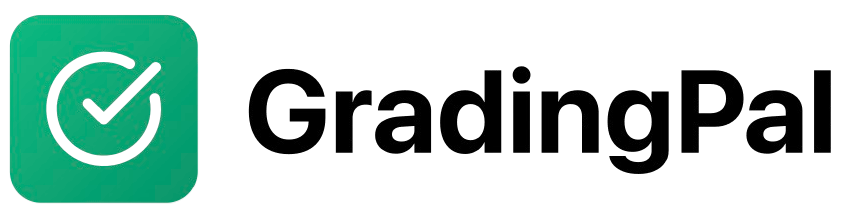🚀 Get Started in 5 Minutes
Follow this quick guide to set up GradingPal and start grading with AI.For Teachers
Step 1: Create Your Account
- Go to app.gradingpal.ai/signup/teacher
- Sign up with Google or email
- Complete your teacher profile
- Answer the onboarding questionnaire
Detailed Guide
See the complete account creation process with screenshots.
Step 2: Choose Your Workflow
GradingPal offers three flexible approaches:Teacher-Only Mode
Upload submissions yourself and export feedback as PDFs.
Student Enrollment
Invite students to submit directly on the platform.
Google Classroom
Sync with Google Classroom for seamless integration.
Step 3: Create Your First Class
- Click “Create New Class”
- Enter class name and details
- Note your class code (e.g.,
QQ8F5H) - Add students using your preferred method
Class Setup Guide
Learn how to create classes and manage student rosters.
Step 4: Create Your First Assignment
- Click “New Assignment”
- Choose assignment type (Essay, Quiz, Video)
- Create or select a rubric
- Configure feedback settings
- Publish to students
Assignment Guides
Learn to create different types of assignments with AI grading.
For Students
Step 1: Join Your Class
Option A: Use Course Code- Go to app.gradingpal.ai/signup/student
- Sign up with Google or email
- Enter your teacher’s course code
- You’re enrolled!
- Click the invite link from your teacher
- Sign up with Google or email
- You’re automatically enrolled
Student Signup Guide
Complete guide to joining classes and creating accounts.
Step 2: Submit Your Work
- Log in to GradingPal
- Find your assignment
- Upload your file (PDF, DOCX, video)
- Click “Submit”
- Wait for AI feedback!
Submission Guide
Learn how to submit different types of assignments.
🎥 Prefer Video Learning?
Video Tutorial Series
Watch our complete 7-video tutorial series (~35 minutes).
💡 Pro Tips
For Teachers
- Start with Teacher-Only Mode to test GradingPal with sample submissions
- Use AI to generate rubrics for faster setup
- Enable resubmissions to let students learn from feedback
- Connect Google Classroom if you’re already using it
For Students
- Use your school email if you have one
- Submit in supported formats (PDF, DOCX, video files)
- Read feedback thoroughly to improve your work
- Ask your teacher if you have questions